SAMSUNG Galaxy Buds 2 True Wireless Bluetooth Earbuds

Basics
Read me first
Please read this manual before using this device to ensure safe and proper use.
- Descriptions are based on the device’s default settings.
- Some content may differ from your device depending on the region, model specifications, or device’s software. Images may differ in appearance from the actual product. Content is subject to change without prior notice.
- Before using other mobile devices, make sure they are compatible with the device. Visit the Samsung website to see the specifications of compatible mobile devices.
- Modifying the device’s operating system or installing software from unofficial sources may result in device malfunctions and data corruption or loss. These actions are violations of your Samsung license agreement and will void your warranty.
- Some functions may not work as described in this manual depending on the maker and model of the mobile device you connect to the device.
- This product includes certain free/open-source software. The license information of the open-source software used in this product can be found at opensource.samsung.com.
- Your device contains magnets. Keep a safe distance between your device and objects that may be affected by magnets such as credit cards and implantable medical devices. If you have an implantable medical device, consult your physician before use.
Precautions for using the earbuds
- Excessive exposure to loud sounds can cause hearing damage.
- Exposure to loud sounds while walking may distract your attention and cause an accident.
- Always turn the volume down before using the earbuds and use only the minimum volume setting necessary to hear your conversation or music.
- Prolonged skin contact with foreign materials on the earbuds may irritate. Make sure the earbuds are clean and dry before wearing them.
- In dry environments, static electricity can build up in the earbuds. Avoid using earbuds in dry environments or touching a metal object to discharge static electricity before using the earbuds.
- Do not use earbuds while driving or riding. Doing so may distract your attention and cause an accident, or may be illegal depending on your region.
- Although the Galaxy Buds2 comply with international safety standards, inserting the earbuds forcefully or wearing them for a long time may cause pain or skin irritation.
- If you experience any skin irritation while you are wearing the earbuds, stop wearing them immediately and consult a specialist.
- Do not clean the earbuds with compressed air or use ultrasonic waves or external heat sources if dust, sweat, ink, oil, or chemicals (cosmetics, sunscreen, antibacterial spray, hand sanitizer, detergent, insecticide, etc.) come into contact with the earbuds and charging case. Discoloration or corrosion may cause damage to the Galaxy Buds2.
- Wash the ear tips with clean water dry them thoroughly after use, and wipe the earbuds with a soft, dry cloth if they are contaminated.
Instructional icons
- Warning: situations that could cause injury to yourself or others
- Caution: situations that could cause damage to your device or other equipment
- Notice: notes, usage tips, or additional information.
About the Galaxy Buds2
Galaxy Buds2 are wireless earbuds that allow you to listen to music or answer incoming calls after connecting them to your mobile device even while doing other activities, such as working out.
Warning
Do not wear the earbuds in high-traffic areas, such as roads or crosswalks. Doing so may result in accidents due to slowed reaction times.
Device layout and functions
Package contents
Refer to the quick start guide for package contents.
- The items supplied with the Galaxy Buds2, any available accessories, and their images may vary depending on the region or service provider.
- The supplied items are designed only for the Galaxy Buds2 and may not be compatible with other devices.
- Appearances and specifications are subject to change without prior notice.
- You can purchase additional accessories from the Samsung website. Make sure they are compatible with the Galaxy Buds2 before purchase.
- Use only Samsung-approved accessories. Using unapproved accessories may cause performance problems and malfunctions that are not covered by the warranty.
- Availability of all accessories is subject to change depending entirely on manufacturing companies. For more information about available accessories, refer to the Samsung website.
Device layout
Earbud
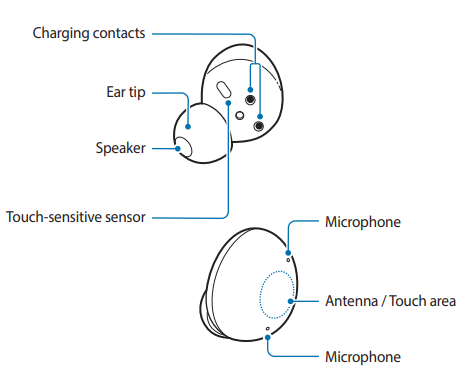
If you use the earbuds when they are broken, there may be a risk of injury. Use the earbuds only after they have been repaired at a Samsung Service Centre.
- If foreign materials are placed on the touch-sensitive sensor, they may cause the sensor to malfunction. Before wearing the earbuds, clean the sensor first.
- Do not allow water to come into contact with the touch area. The touch area may malfunction in humid conditions or when exposed to water.
Charging case
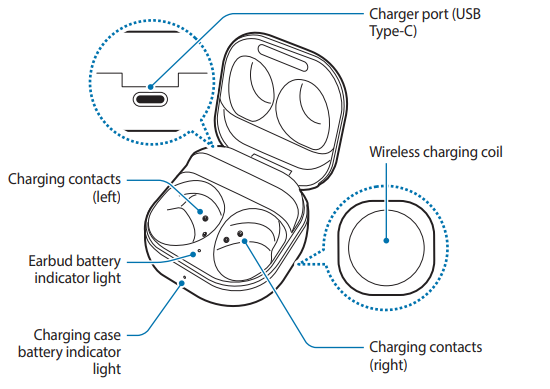
If there is sweat or liquid on the charging contacts, corrosion may occur on the Galaxy Buds2. When there is sweat or liquid on the charging contacts or earbuds, clean them before inserting the earbuds in the charging case.
Attaching an ear tip to the earbud
- Do not put the earbuds in your ears without ear tips. Doing so may hurt your ears.
- Do not pull the ear tip excessively when you attach or detach it. The ear tip may tear.
- Do not press the ear tip excessively or twist it. The ear tip may be damaged.
- Select the ear tip that fits your ear.
- Align the latch at the bottom of the earbud and groove of the ear tip and cover the latch with the ear tip.
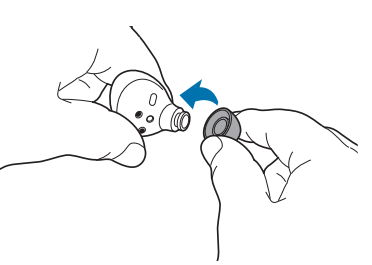
- Follow the same procedure for the opposite earbud.
Charging the battery
Wired charging
Fully charge the battery before using the earbuds for the first time or when they have been unused for extended periods. The earbuds will start to work while charging. When you charge the battery for the first time or when the battery is completely discharged, it needs at least 10 minutes to start to work.
- Connecting the charger improperly may cause serious damage to the charging case. Any damage caused by misuse is not covered by the warranty.
- Use only USB Type-C cable supplied with the Galaxy Buds2. The charging case may be damaged if you use a Micro USB cable.
- Chargers are sold separately.
- To save energy, unplug the charger when not in use. The charger does not have a power switch, so you must unplug the charger from the electric socket when not in use to avoid wasting power.
- You cannot use your earbuds’ wireless features while charging the earbuds’ batteries.
- Keep the charging case closed while you store or charge the earbuds, or when you charge the charging case.
- If you touch the charging contacts while charging the charging case, it may affect charging.
- Open the charging case.
- Check the direction of each earbud and correctly insert them into their corresponding slots in the charging case.
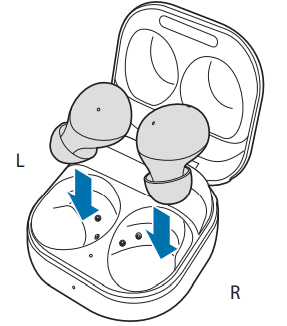
- Close the charging case.
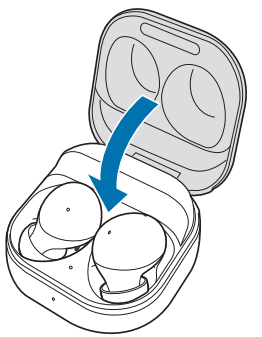
- Connect the USB cable to the charger and then plug the USB cable into the charger port.
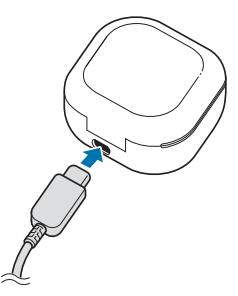
- Plug the charger into an electric socket. The batteries of the earbuds and the charging case are charged simultaneously.
- After fully charging, disconnect the charging case from the charger. First, disconnect the USB cable from the charging case and then unplug the charger from the electric socket.
Reducing the battery consumption
When you are not using the earbuds, store them in the charged charging case. The touch-sensitive sensor will continue to work while wearing the earbuds and reduce the usage time.
Battery charging tips and precautions
- If there is sweat or liquid on the charging contacts, corrosion may occur on the Galaxy Buds2. When there is sweat or liquid on the charging contacts or earbuds, clean them before inserting the earbuds in the charging case.
- Using a power source other than the charger, such as a computer, may result in a slower charging speed due to a lower electric current.
- While charging, the Galaxy Buds2 and the charger may heat up. This is normal and should not affect the Galaxy Buds2’s lifespan or performance. If the battery gets hotter than usual, the charger may stop charging.
- If you charge the Galaxy Buds2 while the charger port is wet, the Galaxy Buds2 may be damaged. Thoroughly dry the charger port before charging the Galaxy Buds2.
- If the Galaxy Buds2 is not charging properly, take the Galaxy Buds2 and the charger to a Samsung Service Centre.
- Avoid bending the USB cable. Doing so may damage or reduce the lifespan of the USB cable. Never use a damaged USB cable.
Wireless charging
The charging case has a built-in wireless charging coil. You can charge the battery by using a wireless charger (sold separately) or another device that functions as a wireless charger.
- Open the charging case.
- Check the direction of each earbud and correctly insert them into their corresponding slots in the charging case.
- Close the charging case.
- Place the center of the charging case’s back on the center of the wireless charger.
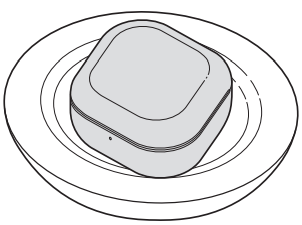
- After fully charging, disconnect the charging case from the wireless charger.
Charging via Wireless power-sharing
- Open the charging case.
- Check the direction of each earbud and correctly insert them into their corresponding slots in the charging case.
- Close the charging case.
- Turn on the Wireless power sharing feature on the device that functions as a wireless charger and place the center of the charging case’s back on the device that functions as a wireless charger.
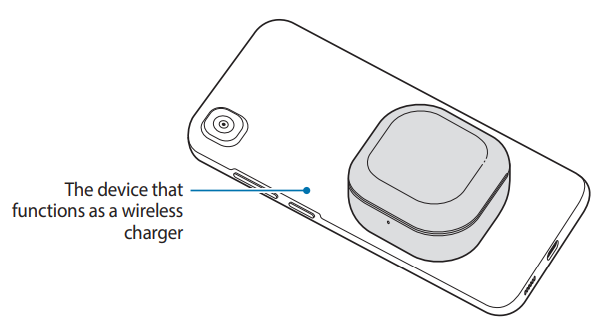
- After fully charging, disconnect the charging case from the device that functions as a wireless charger.
Checking the battery level
Connect the earbuds to your mobile device, launch the Galaxy Wearable app on the mobile device, and view the battery status of the earbuds and the charging case. Refer to Connecting to a mobile device for more information.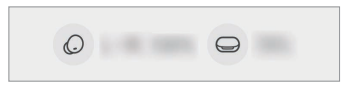
Battery indicator light identification
The battery indicator lights inform you of your earbuds and the charging case’s charging status. The earbud battery indicator light is located inside the charging case and shows the charging status of the earbuds. The charging case battery indicator light on the front of the charging case indicates the charging status of the case itself.
Earbud battery indicator light
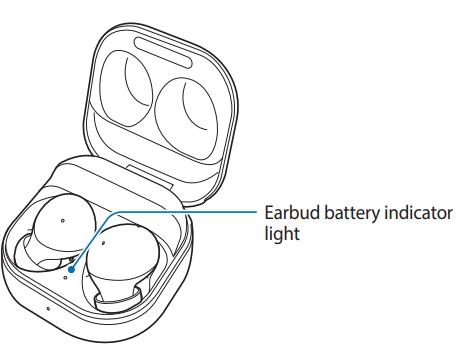
Color Status
- Continuously read • Charging
- Continuously green • Fully charged
- Flashes red • Charging blocked due to abnormal temperatures
Charging case battery indicator light
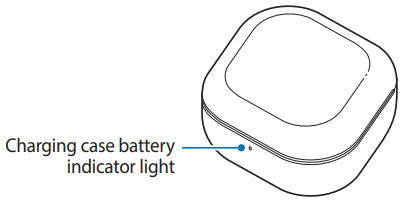
Using the earbuds
Connecting to a mobile device
Before the connection
- Charge the charging case sufficiently.
- The Galaxy Wearable app must be installed on your mobile device. If the app is not installed on your mobile device, download the app from the Galaxy Store or Play Store.
- You can download the Galaxy Wearable app only on mobile devices running Android operating system 7.0 (API 24), or later, and with 1.5 GB of RAM or more.
- You can change the language of the Galaxy Wearable app on your mobile device. Launch the Settings app on your mobile device and tap General Management → Language. English may appear by default if the selected language on the Settings app is not supported on the Galaxy Wearable app
Connecting the earbuds to a Samsung mobile device for the first time
- Check the direction of each earbud and correctly insert them into their corresponding slots in the charging case. If the earbud battery indicator light does not flash, connect the charging case to the charger and charge it for more than 10 minutes.
- Close the charging case.
- Open the charging case.
- On your mobile device, tap Connect on the pop-up window and follow the on-screen instructions to complete the connection.
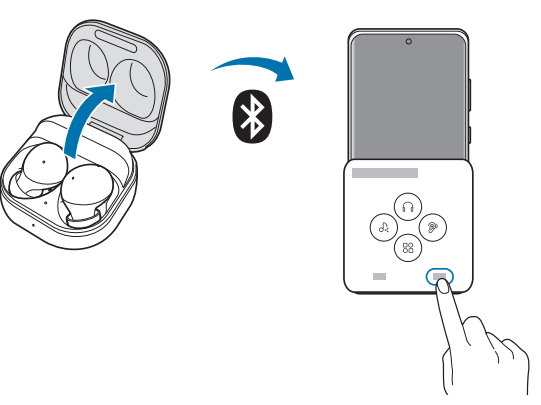
Wearing the earbuds
Adjust the earbuds to fit your ears.
The device and some accessories (sold separately) contain magnets. The American Heart Association (US) and the Medicines and Healthcare Products Regulatory Agency (UK) both warn that magnets can affect the operation of implanted pacemakers, cardioverters, defibrillators, insulin pumps, or other electromedical devices (collectively, v“Medical Device”) within the range of 15 cm (6 inches).
- If the touch-sensitive sensor does not make contact with your ear, the earbud may not work. Use the ear tips that fit your ears if you do not hear a sound informing you that the earbud is detected.
- If the earbuds are not positioned correctly in your ears, features like calling through the earbuds may not work. Use a pair of ear tips that fit your ears and wear the earbuds properly.
- Follow all posted warnings and directions from authorized personnel in areas where the use of wireless devices is restricted, such as airplanes and hospitals.
- Hold the upper and lower sides of each earbud and remove them from the charging case.
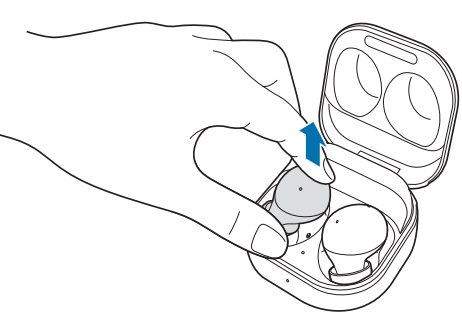
- Check the direction of each earbud.
- Hold the earbuds so that you see the imprinted direction marks, and insert the earbuds into your ears until they fit comfortably in your ears. The touch-sensitive sensors will detect that you are wearing the earbuds when you put them on. Then, the earbud will emit a sound informing you that the earbud is detected.
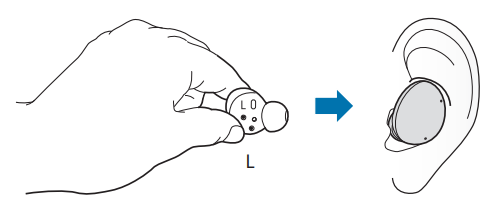
Using the earbud by touch
Introduction
Touch the earbud to play or stop music or answer or reject calls. You can also set the earbuds to perform other actions by touch.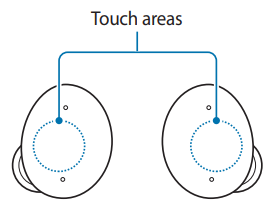
- To avoid hurting your ears, do not apply excessive pressure to the earbuds with your fingertips.
- To avoid damaging the touch areas, do not touch the earbuds with anything sharp.
Galaxy Wearable App
To connect the earbuds to a mobile device, you must install the Galaxy Wearable app on your mobile device. Using the Galaxy Wearable app, you can view the Galaxy Buds2 status and customize their settings. Launch the Galaxy Wearable app on your connected mobile device.
- If it is the first time connecting the earbuds and a mobile device, refer to Connecting to a mobile device for more information.
- Some features may not be available depending on the type of connected mobile device.
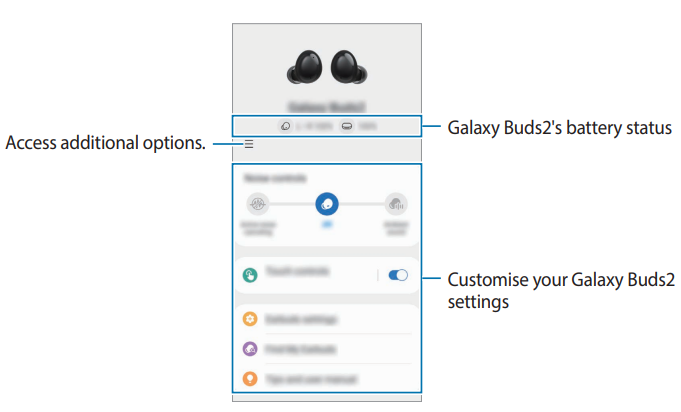
Touch controls
Configure settings for the touch features of the earbuds. Launch the Galaxy Wearable app on the mobile device, tap Touch controls, and then tap the switch to activate it.
- Tap: Play or pause track.
- Double tap: Play the next track.
- Triple tap: Play the previous track.
- Touch and hold: Select a feature to be used as the touch-and-hold feature. Refer to the Setting a Touch-and-hold feature for more information.
About earbuds
View the information on the Galaxy Buds2. Launch the Galaxy Wearable app on the mobile device and tap Earbuds settings → About earbuds.
To change your Galaxy Buds2’s name, tap Edit.
- Legal information: View the legal information for the Galaxy Buds2.
- Software information: View the earbuds’ software information.
- Battery information: Check the earbuds and charging case’s battery information.
Find My Earbuds
If you misplace your earbuds, use the Galaxy Wearable app on your mobile device to find them. Launch the Galaxy Wearable app on the mobile device and tap Find My Earbuds. The SmartThings Find screen will appear and you can check your misplaced earbuds’ location on the map. Also, you can find them by following the beeping sound emitted from your earbuds.
Tips and user manual
View how to use the Galaxy Buds2. Launch the Galaxy Wearable app on your mobile device and tap Tips and User Manual to view the quick tips for using the Galaxy Buds2. Tap the User manual to view the full user manual.
Appendix
Troubleshooting
Before contacting a Samsung Service Centre, please attempt the following solutions. Some situations may not apply to your Galaxy Buds2.
Your earbuds do not work
- The battery may be completely discharged. Charge the battery completely before using the earbuds.
- If an earbud’s touch-sensitive sensor does not make contact with your ear, the earbud may not work. If you do not hear a sound informing you that the earbuds are detected, remove the earbuds from your ears and put them in again.
- If the earbuds’ touch feature becomes unresponsive or the earbuds do not work properly, insert the earbuds into their corresponding slots in the charging case, which is not discharged, close the charging case, and then remove them after seven seconds or more.
Bluetooth devices cannot locate your earbuds
- Close the charging case again and open it to enter the Bluetooth pairing mode.
- Ensure that your earbuds and the other Bluetooth device are within the maximum Bluetooth connection range (10 m). The distance may vary depending on the environment the devices are used in.
If the tips above do not solve the problem, contact a Samsung Service Centre.
Managing the Galaxy Buds2
Basic maintenance
- Use a soft, dry cloth to clean the earbuds after use.
- Keep the earbuds dry. Prevent liquid from contacting or entering the earbuds.
- Clean the earbuds regularly to prevent earwax or debris from building up in the microphone hole, speaker, and air duct.
Cleaning the microphone hole, speaker, and air duct
If the volume is lower than it should be with the current setting, clean the microphone hole, speaker, and air duct. Before cleaning the speaker, detach the ear tip from the latch at the bottom of the earbud. Remove any earwax or debris with a clean, dry, and soft brush, cotton swabs, or other tools.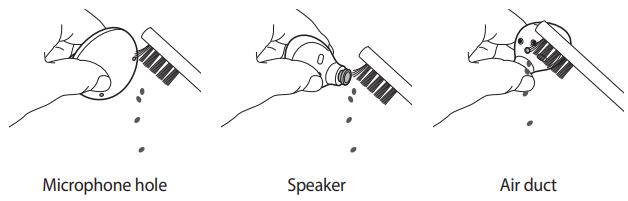
Do not use anything sharp or excessive force while removing earwax or debris. The microphone hole, speaker, and air duct may be damaged.
Cleaning the charging contacts
If the battery does not charge properly, wipe the charging contacts with a dry cloth.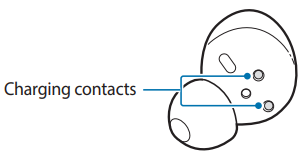
Cleaning the earbuds and charging case
When the charging case and earbuds are exposed to foreign materials, such as dust, sand, or metal shavings, the Galaxy Buds2 may not charge properly or may be damaged. If the earbuds or the charging case were exposed to foreign materials, wipe them with a soft and dry cloth before inserting them into the charging case.
Coupling the earbuds
When you lose one of the earbuds, you do not have to purchase a new set of earbuds because you can make a new set of earbuds with a newly purchased earbud and the other earbuds that you already have.
- Check the direction of each earbud, the newly purchased earbud, and the previously used
earbud, and correctly insert them into their corresponding slots in the charging case. - Touch and hold both earbuds for seven seconds or more. The earbud battery indicator light will flash green and turn off. Then, the earbuds are coupled.
- Connect the earbuds to a mobile device. For more information, refer to Connecting to a mobile device.
Removing the battery
- To remove the battery, contact an authorized service center. To obtain battery removal instructions, please visit www.samsung.com/global/ecodesign_energy.
- For your safety, you must not attempt to remove the battery. If the battery is not properly removed, it may lead to damage to the battery and device, cause personal injury, and/or result in the device being unsafe.
- Samsung does not accept liability for any damage or loss (whether in contract or tort, including negligence) that may arise from failure to precisely follow these warnings and instructions, other than death or personal injury caused by Samsung’s negligence.
Copyright
Copyright © 2021 Samsung Electronics Co., Ltd. This manual is protected under international copyright laws. No part of this manual may be reproduced, distributed, translated, or transmitted in any form or by any means, electronic or mechanical, including photocopying, recording, or storing in any information storage and retrieval system.
Trademarks
- SAMSUNG and the SAMSUNG logo are registered trademarks of Samsung Electronics Co., Ltd.
- Bluetooth® is a registered trademark of Bluetooth SIG, Inc. worldwide.
- All other trademarks and copyrights are the property of their respective owners.
Model: SM-R177
Rated voltage/current: 5 V / 120 mA (earbuds), 5 V / 500 mA (charging case), 3.8 V (internal battery) Made in Vietnam by Samsung PO BOX 12987, DUBLIN. IE
For More Manuals by SAMSUNG, Visit Latest Manuals
FAQs About SAMSUNG Galaxy Buds 2 True Wireless Bluetooth Earbuds
What is the battery life of the Galaxy Buds 2?
With a fully charged case, the 8 hours of playback that the Galaxy Buds 2 Pro offers per charge can be extended to 30 hours. With a fully charged case, the playback time of your Galaxy Buds 2 can be increased to up to 29 hours. The device can last up to 7.5 hours between charges.
Does quick charging work with the Samsung Galaxy Buds 2?
You can wirelessly charge your Galaxy Buds for 15 minutes to obtain up to 1.7 more hours of playback if you have to leave quickly. The Galaxy Buds will turn on while they charge. Before they turn back on, they must be charged for at least ten minutes if the battery is completely dead.
Are the Galaxy Buds 2 compatible with other phones?
The Galaxy Buds and Galaxy Buds+ can be instantly connected to any device that is logged into your Samsung Account.
Does wireless charging work with the Galaxy Buds 2?
Wireless charging for Galaxy Buds Using any of our wireless chargers, you may charge your Galaxy Buds 2, Buds, Plus, Live, or Pro. All of the chargers can quickly charge your Buds and are Qi-compatible. Simply insert your Galaxy Buds charging case on your charger, then watch the magic happen.
What is the cost of the Galaxy Buds 2?
Review of the Samsung Galaxy Buds 2: More reasonably priced noise-canceling earphonesWhile it ignores its major issues, the $149 Samsung Galaxy Buds 2 is a good follow-up that maintains most of the series’ characteristics.
Can I run with my Galaxy Buds 2?
Because of their comfort, the Samsung Galaxy Buds 2 are among our all-time favorite running headphones.
Are the Galaxy Buds 2 microphone-equipped?
For phone calls, the Samsung Galaxy Buds 2 Pro is ok. Their built-in microphone records your voice rather well, but it has trouble isolating your voice from background noise.
What hue do the Galaxy Buds 2 come in?
Lavender, olive, black, and white are the earbuds’ various colors, going clockwise. Even with the most busy lives, the Galaxy Buds2 remains comfortably in your ears thanks to their low weight (5g each).
Can calls be answered by a Galaxy Bud 2?
You can answer and manage calls without taking up your phone when your Galaxy Buds and Galaxy Buds+ are linked to it. You are always welcome to visit the gym or go for a run. You won’t be concerned about forgetting anything.
Can two devices be connected to a Samsung Buds 2?
The Galaxy Buds / Buds Plus can swiftly switch between devices, however, they are not able to connect to numerous devices at once. Your devices will automatically connect the next time they are used once they have been paired.


