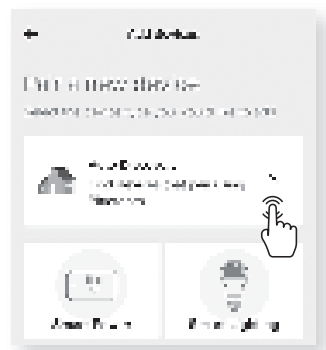Merkury MI-WW334 Smart Plug

INTRODUCTION – Merkury
Thank you for purchasing your MERKURY smart home product.
Get started using your new devices by downloading the Merkury Smart App, one convenient app that manages everything straight from your phone or tablet. Easily connect to your home Wi-Fi, and control multiple devices from the touch of your fingertips.
START GUIDE
What’s in the Box
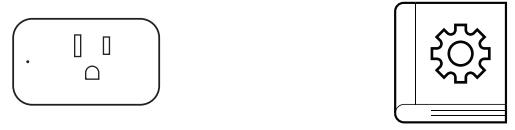
- 3x Smart Wi-Fi Plugs
- User Manual
Get Ready
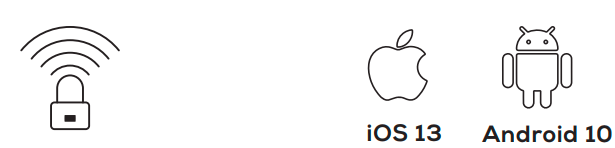
- Know your Wi-Fi network and password
- Make sure you’re connecting to a 2.4GHz Wi-Fi network (This device can’t connect to 5GHz networks)
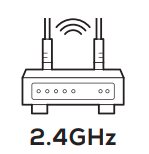
- Make sure your mobile device is running iOS® 13 or higher or Android™ 10 or higher
STEP 1
- Download the Merkury Smart App from the App Store or Google Play.
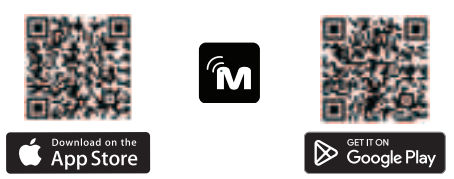
- Register an account on your App.
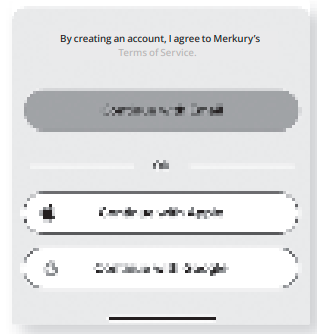
- Enter your email address.
- Enter the verification code and create a password.
- Log in to the App.
STEP 2
- Plug-In
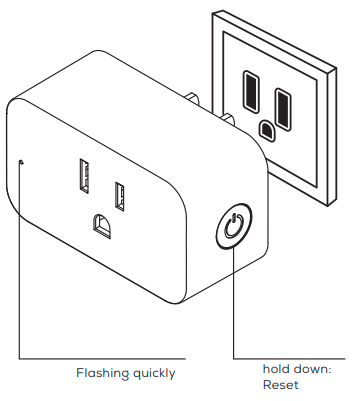
Plug the Merkury Smart device into the wall. Make sure the indicator light on the device is flashing rapidly blue, indicating the device is ready to connect. *see reset instructions on p. 7
STEP 3
- Set Up: Auto Discover Device
Your device is now able to be discovered magically to connect to your home Wi-Fi network. It’s quicker and easier than ever to connect.
- The device is Flashing. Connect to 2.4GHz Wi-Fi
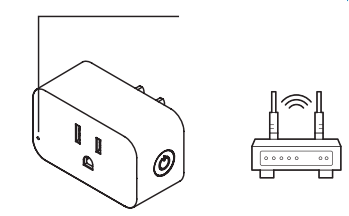 Add device:
Add device:
- While the device is flashing, tap “Auto-Discovery” on the Add Device screen of the Merkury Smart app.
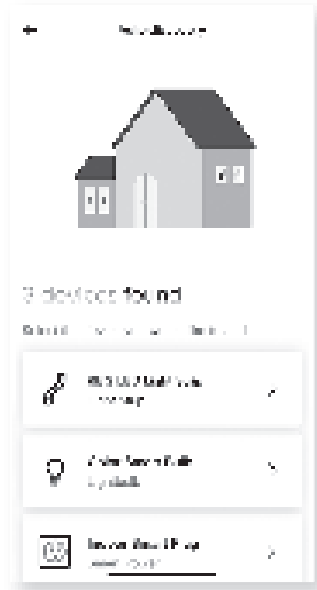
- The Merkury Smart app will automatically detect your Smart Plug.
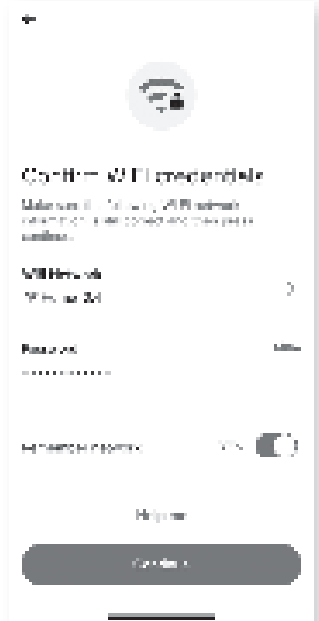
- The Merkury Smart app will automatically detect the network that your smartphone is connected to. Enter the password to your Wi-Fi network, then tap “Next Step” and the device will connect.
- The Merkury Smart app will try to connect your device.
- Pairing Device
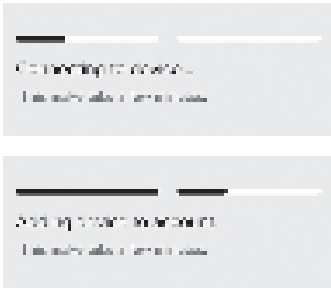
- Pairing Device
- The Merkury Smart app will attempt to connect. This may take a few moments.
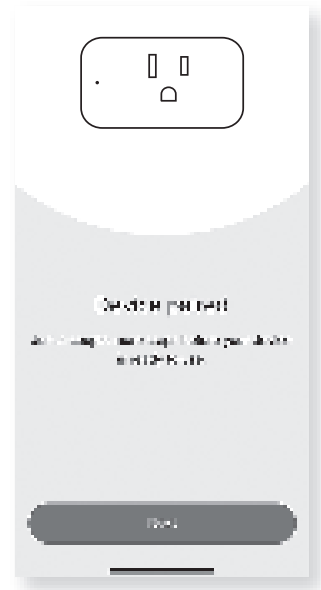
VOICE CONTROL GUIDE
Thank you for purchasing your MERKURY smart home product. Ensure your devices are already set up using the Merkury Smart app, then follow these steps.
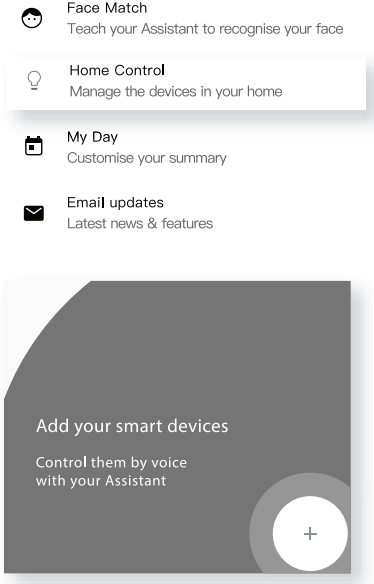
- Open the Google Home app and go to Home Control in the menu
- Tap the “+“ button.
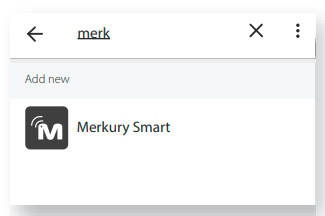
- Choose “Merkury Smart“ from the list of Home Control partners.
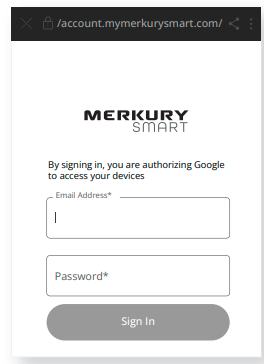
- Authorize your account with Google Assistant using the username and password from your Merkury Smart app.
Frequently Asked Questions
- How do I customize my dashboard?
Select the “Edit” option on the top of the “Home” page. Create additional pages on your dashboard by dragging tiles to the right and organizing devices to fit how you use them. - How Many Devices Can I Control?
Merkury Smart app can control an unlimited amount of devices in an unlimited amount of locations. Your router may have a limit on how many devices can be connected to one router. - How do I rename my device?
From your main device list, click on the device you want to rename, then click “Device Settings”, then click on “Device Name”. Rename your device to a more familiar name like “Bedroom” or “Living Room” and then click Save. - The device appears offline or unreachable, what should I do?
Make sure your Wi-Fi router is online and in range. Make sure your device is plugged in and paired. You may also try restarting the device or if needed, re-pairing it. - What’s the Wireless Range?
The range of your home Wi-Fi is heavily dependent on your home router and the conditions of the room. Check with your router specifications for exact range data. - If my Wi-Fi/Internet goes down, will Merkury Smart still work?
Merkury products need to be connected to Wi-Fi to control them remotely
Troubleshooting
- You cannot connect to your Wi-Fi network.
Make sure you enter the correct Wi-Fi password during the Wi-Fi setup. Check whether there are any Internet connection problems. If the Wi-Fi signal is too weak, reset your Wi-Fi router and try again.
Reset the device
- Reset the LED plug by switching the plug off and then on, 3 times. The LED plug will flash and your device will be in pairing mode again.
System Requirements
- Mobile device running iOS® 13 or higher or
- Android™ 10 or higher
- Existing Wi-Fi Network
Technical Specifications
- E26 base
- 110 -130V, 60 Hz
- Wi-Fi: IEEE 802.11n, 2.4GHz (not compatible with 5GHz Wi-Fi networks)
FCC STATEMENT
This equipment has been tested and found to comply with the limits for a Class B digital device, under part 15 of the FCC Rules. These limits are designed to provide reasonable protection against harmful interference in a residential installation. This equipment generates, uses, and can radiate radio frequency energy and, if not installed and used by the instructions, may cause harmful interference to radio communications. However, there is no guarantee that interference will not occur in a particular installation. If this equipment does cause harmful interference to radio or television reception, which can be determined by turning the equipment off and on, the user is encouraged to try to correct the interference by one or more of the following measures:
- Reorient or relocate the receiving antenna.
- Increase the separation between the equipment and the receiver.
- Connect the equipment to an outlet on a circuit different from that to which the receiver is connected.
- Consult the dealer or an experienced radio/TV technician for help.
Caution: Any changes or modifications to this device not explicitly approved by the manufacturer could void your authority to operate this equipment.
Support:
If you encounter any issues, please contact us at support.merkurysmart.com for help. To explore our full selection of products, visit us at: www.merkurysmart.com
© 2023 Merkury Innovations • 45 Broadway 3rd FL, New York NY 10006. The illustrated product and specifications may differ slightly from those supplied. iPhone, Apple, and the Apple logo are trademarks of Apple Inc., registered in the U.S. and other countries. App Store is a service mark of Apple Inc. Google, Google Play, and related marks and logos are trademarks of Google LLC. iOS is a registered trademark of Cisco in the U.S. and other countries and is used under license. Amazon, Alexa, and all related logos are trademarks of Amazon.com, Inc. or its affiliates. All other trademarks and trade names are those of their respective owners.
Can’t connect? Need help?
DO NOT RETURN THIS PRODUCT TO THE STORE
support.merkurysmart.com
or tap ‘support‘ for help in the Merkury Smart app.
Scan code for the latest manual online
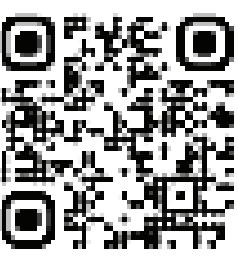
For More Manuals by Merkury, Visit Latest Manuals
FAQs About Merkury MI-WW334 Smart Plug
Which apps are used by the Merkury plug?
-Control From Anywhere: You may operate your smart devices from anywhere at any time by using the cutting-edge Merkury Smart app.
What is the lifespan of smart plugs?
Smart plugs do not have a set service life; instead, how long they live depends on your usage habits and environmental factors (temperature, humidity, etc.).
How do I enable Bluetooth on a Merkury?
To activate the Bluetooth capability and search for new devices, navigate to the Bluetooth settings menu on your Bluetooth-enabled device. Select “MERKURY S043S” after a brief delay. When the pairing is successful, the speaker will make a sound.
Which apps can I use with smart plugs?
3.5 Voice Assistant Compatibility
Numerous smart plugs are interoperable with well-known speech assistants, like Apple’s Siri, Google Assistant, and Amazon Alexa. You may use basic voice commands to operate your gadgets thanks to this compatibility.
How do smart plugs impact WiFi?
Do Wi-Fi-Slowing Smart Plugs Exist? A standard smart plug should not significantly affect WiFi speed and will use very little WiFi capacity. Smart plugs are usually silent 99 percent of the time and only communicate when anything changes in their status, like turning from off to on!
How much electricity are smart plugs using?
About 1-2 Watts of power are used by smart plugs. Kilowatts per hour is the unit of measurement for your energy bill. That is one kWh to 1,000 Watts. Thus, throughout the year, 1 watts of power can equal 8.76 kWh of electricity.
How is mercury used?
After creating a new user account, an email with a verification code will be sent to you. Once verified, log into the application. To pair your Merkury Smart camera device with your Wi-Fi network and Merkury Smart account, follow the instructions in the app. You are ready to begin after the camera is successfully linked.
How can the Merkury Smart Plug’s Wi-Fi be changed?
Just adhere to the instructions listed below. Press the reset button on your device until the device begins the reset process. Your device will enter pairing mode and the present Wi-Fi connection will be deleted during this process. The gadget won’t be removed from your Merkury Smart account throughout this process.
How can a Merkury plug be reset?
Step Six To reset it, press and hold the reset button for five seconds. Verify if the indication light is flashing; if not, carry out this action again.
Are merkury lights able to sync with music?
You may design distinctive lighting shows to fit any occasion or mood with mixed color scenes. Your music comes to life with lights that pulse in time with the beat thanks to music sync and dance modes.