Daktronics Dvn-1000 Series Panel
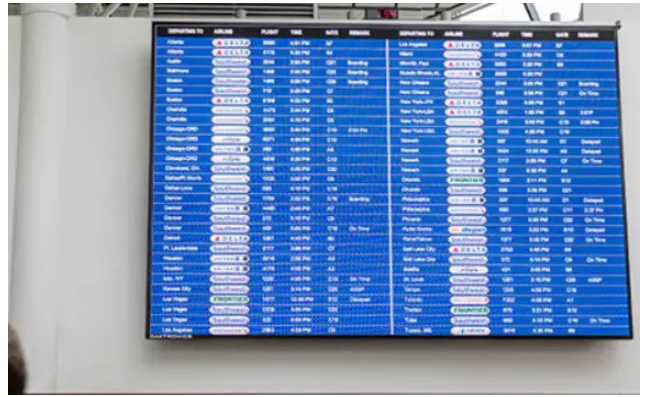
Warnings and Disclaimers
- Ensure that all electrical work meets or exceeds all local or national electrical codes.
- Provide the required power to the display as listed on the product labels, specifications, or site-specific Riser Diagram. The conductor size may vary based on the length of the power run.
- Consider implementing a separate circuit for the display using an isolation transformer or dedicated transformer.
- Daktronics assumes no liability for any issues caused by line voltage fluctuations or other improper power conditions.
Basics
Display Accessories
Daktronics provides the following standard display accessories. Refer to Figure 1, Figure 2, and Figure 3.
- Magnetic Removal Tool
- ST6.3×65 Self-tapping Screw (Front-Install)
- M10x35 socket head bolt (Front-Install)
- 6mm Clip angle (Rear-Install)
- M10x70 socket head bolt (Rear-Install)
- M10 washer (Rear-Install)
- M10 nut (Rear-Install)
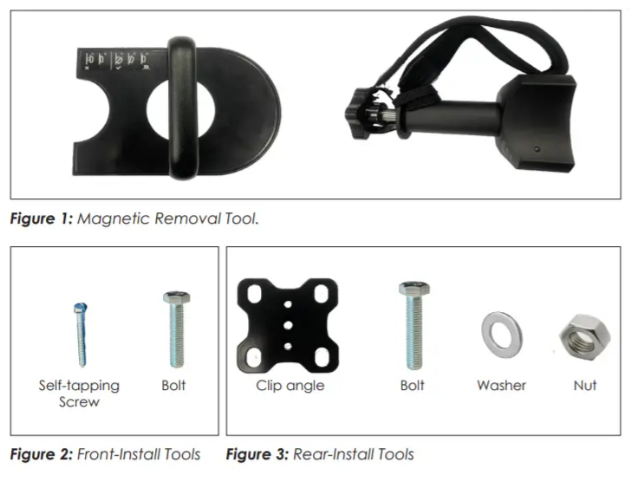
The customer provides the following tools for installation and service. Refer to Figure 4
- Cordless drill
- Drill socket
- Phillips Head Screwdriver
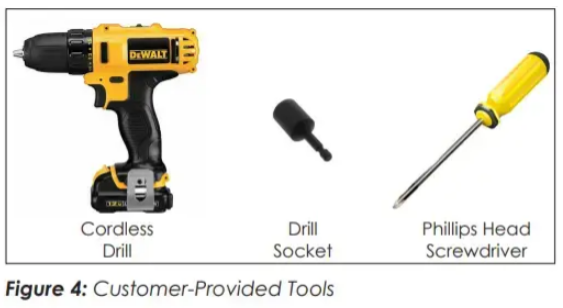
Mechanical Installation
Mounting Structure
Note: Images in this section are for illustrative purposes only. Content may be enlarged for better comprehension.
Ensure the supporting structure for the display is plumb, horizontally level, and square before installing the display panels.
- Inspect the level of the vertical sections by taking measurements of the horizontal intervals between vertical columns (Xi). Use at least three equally spaced horizontal measurements. Refer to Figure 5.
If the difference between any two Xi measurements exceeds 5 mm, adjust the structure or plan for panel adjustments while installing the display panels.
- Ensure the structure is plumb by placing a sufficiently long level attached to the top panel of the frame. Refer to Figure 6.
If the δ value at the bottom of the structure exceeds 1 mm for each 1 m of the frame’s height, adjust the structure or plan for panel adjustments while installing display panels. For example, a 10 m high structure would have a normally allowable δ measurement of 10 mm.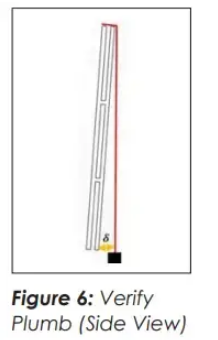
- Inspect if the structure is curved by placing a horizontal reference in the vertical bar that has the furthest Z displacement when compared to the other bars. Refer to Figure 7.
If the difference between any two Zi measurements exceeds 5 mm, adjust the structure or plan Figure 7: Flatness Verification (Top ahead for panel adjustments View) while installing the display panels.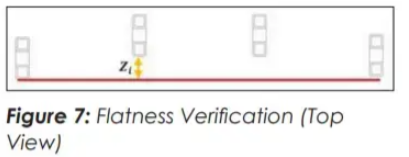
Panel Installation
- Take the display panels out of the crate and check the integrity of the panels. Check for any obvious damage from transport.
- Use a C-clamp to attach an angled metal section with a total length of two panels or more to the bottom of the metal structure to support the first row. Ensure the metal support piece is horizontally level and vertically plumb. Refer to Figure 8 and Figure 9.
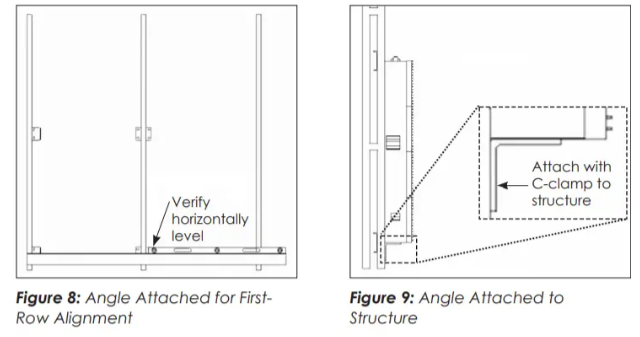
- Bring the panel into position. Install the bottom-center panel (Section 202 in “Figure 10: Recommended Section Installation Order” on page 1) first unless otherwise specified. Next, work outwards then upwards.
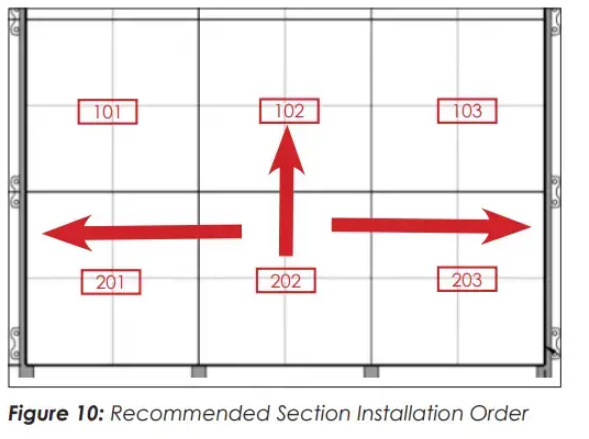
- Ensure the panels are level and plumb. Refer to Figure 11.
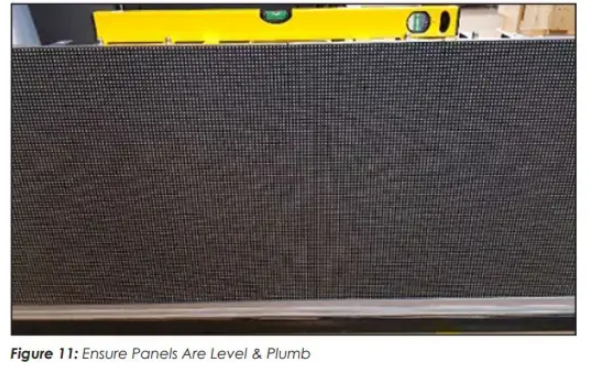
Panel-to-Panel Connection
- Lock panels together with a single quick lock on the left side of each panel. Refer to Figure 12.
- Use a screwdriver to firmly tighten the lock.
- Lock panels together with two quick locks on the top of each panel. Refer to Figure 13.
- Use a screwdriver to firmly tighten the lock.
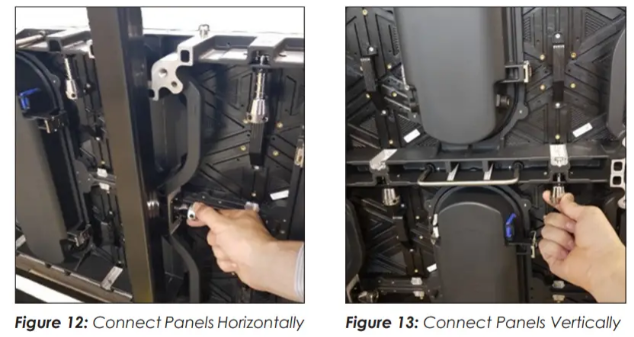
Front-Access Installation
Install the supplied self-tapping screws in the corner of each panel into the vertical structure. Refer to Figure 14.
Jacking bolts in each corner can be used to adjust the display face until it is flush. Refer to the site-specific Shop Drawing for more details.
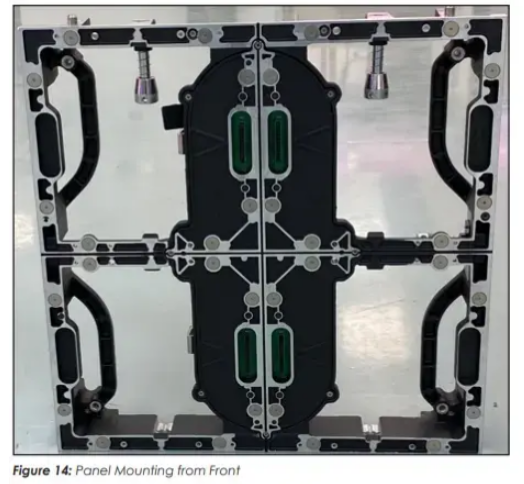
Front or Rear Installation
- Install mounting plates on the rear of the panels after the panels are locked together and the face is flush. Refer to Figure 15. Panels should have a bolt attached in each corner.
- Install two self-drilling screws into each bracket. Refer to the site-specific Shop Drawing for more details.
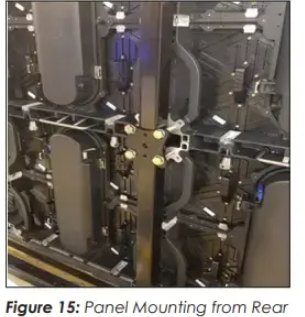 Note: Shims can be placed between the vertical tube and the panels to ensure the panels are vertically plumb.
Note: Shims can be placed between the vertical tube and the panels to ensure the panels are vertically plumb.
Cable Installation
Power jumper cables can be assembled with the panels directly by the quick connectors on the power box. Refer to Figure 16.
The signal jumper cable can be assembled with the panels directly by the connectors on the bottom of the power box without opening the power box. Refer to Figure 16.
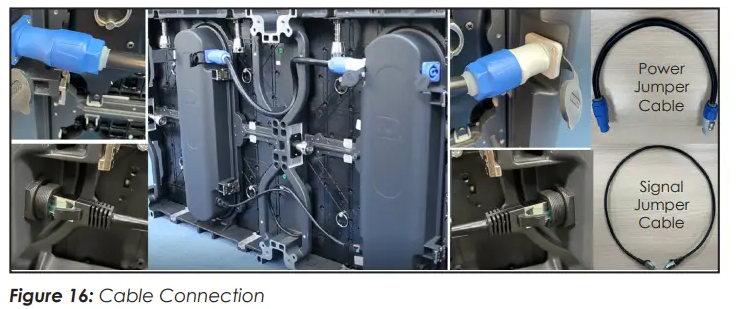 Note: To ensure proper connection, align tabs from male to female connector, insert connector, and twist clockwise until the tab clicks.
Note: To ensure proper connection, align tabs from male to female connector, insert connector, and twist clockwise until the tab clicks.
Electrical Installation
Power Connection
Most standard panels come with power quick connects with pre-terminated connectors at each end.
Power interconnect cables are shipped with the displays. Refer to the site-specific Riser Diagram for more details.
The main power input cable has a pre-terminated connector at one end and bare wires at the other end. Both vertical and horizontal interconnects are available. Refer to Figure 17.
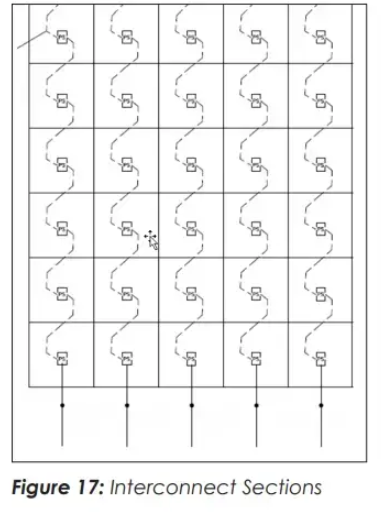
Note: Projects with DVN-2010 require the installation of a PLR enclosure. Refer to DVN-2010 PLR Solution Installation (p.7)
Signal Connection
A DVI cable connects a computer located in the control room to a sending box. Some sending boxes may have additional signal input options, such as HDMI and SDI. The sending box passes the signal via a Cat 5e/Cat 6 cable into the receiver card inside the first panel. Each panel has a receiver card, and Cat 5e/Cat 6 cables daisy-chain the receiver cards together. If desired, the last panel can connect back to the sending box for redundant data to the receiver cards.
- Connect the sending box to the computer with a DVI cable. Refer to Figure 18 and Figure 19.
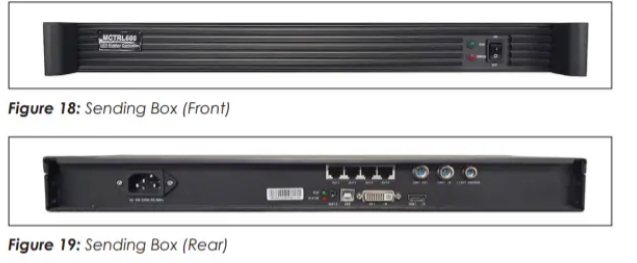 Note: Sending box models can vary based on project needs. The sending box shown is only an example
Note: Sending box models can vary based on project needs. The sending box shown is only an example
Connect a Cat 5e/Cat 6 cable from the sending box RJ45 output jack to the RJ45 quick-connect jack in the first panel. Refer to the site-specific Riser Diagram.
The cable can connect to the first panel. Use additional cables to connect to the next panel. Refer to Figure 20 and Figure 21.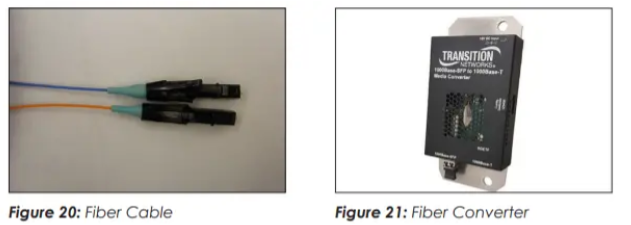
- Route the Cat 5e/Cat 6 cable from the signal output jack to the signal input jack on the next panel. Refer to Figure 22 and the site-specific Riser Diagram.
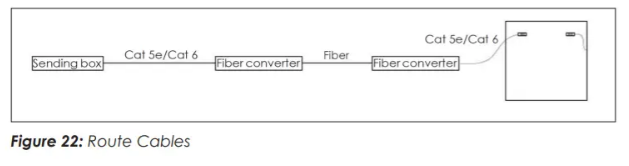 Note: Routing may vary based on converter type.
Note: Routing may vary based on converter type. - Connect the last panel back to the sending box for redundant signal connection if desired. Refer to Figure 23 for an example of four cabinets connected.
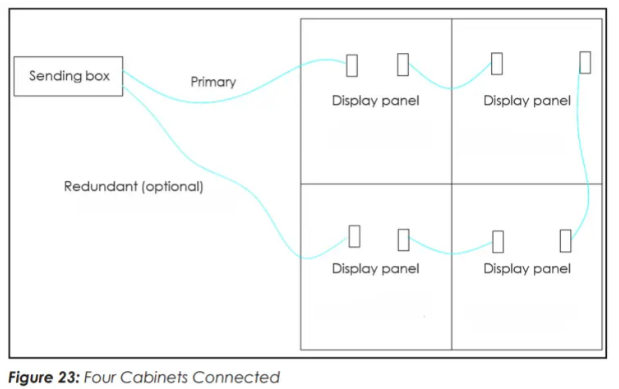
- Refer to NovaStar’s Website (https://www.novastar.tech/downloads/) and download the latest manual for details on how to configure the system and run the display.
Service
Module
Front-Access Module Removal (Standard Module)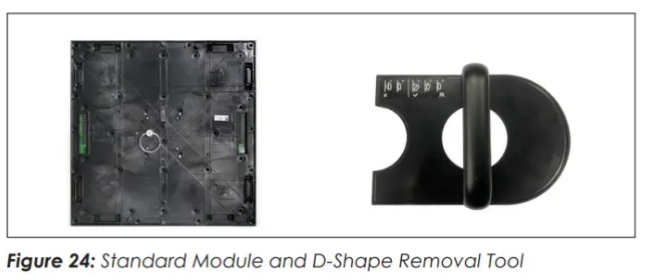
Note: Refrain from attaching the module removal tool to any highly magnetic objects, as it is difficult to disengage the tool from these objects.
- Disconnect power to the display.
- Holding the D-shape Removal Tool, allow the bottom of the tool to gently touch the module center. Refer to Figure 25.

- Roll the tool over the module face. Refer to Figure 26.
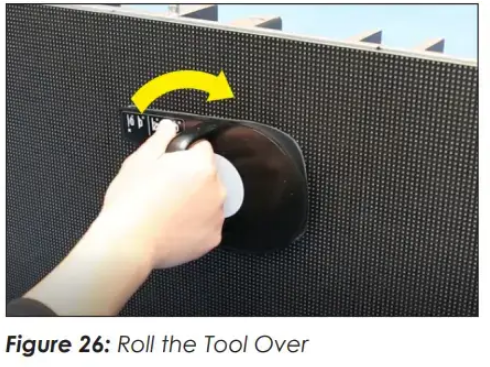
- Pull the module straight out until it disengages from the display face. Refer to Figure 27. When the module is off the panel, hold onto the module and retract the magnet latch.
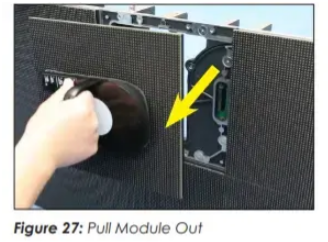
- Repeat Steps 2–4 for any modules being removed.
Reverse these steps to install a replacement module, ensuring the module lines up with the hub board sockets on the panel.
Front-Access Module Removal (Optional Module Latch)


Note: Refrain from attaching the module removal tool to any highly- magnetic objects, as it is difficult to disengage the tool from these objects.
- Disconnect power to the display.

- Turn the knob on the module removal tool clockwise to disengage the tool. Refer to Figure 29.
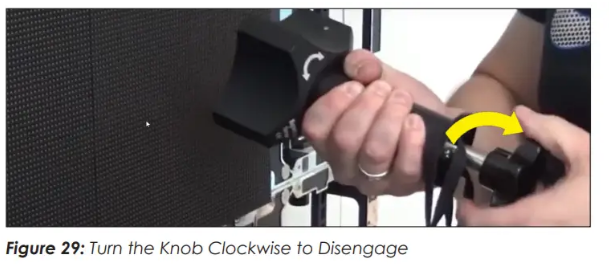
- Center the tool on the face of the module to be removed and turn the knob on the tool counterclockwise to engage the magnets. Refer to Figure 30
- Pull the module straight out until it disengages from the display face. Refer to Figure 31 When the module is off the panel, hold onto the module and retract the magnet latch.
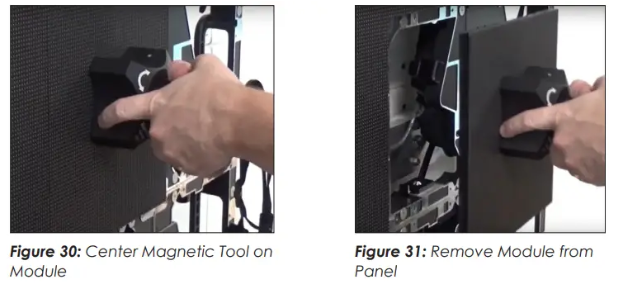

- Repeat Steps 2–4 for any modules being removed.
Reverse these steps to install a replacement module, ensuring the module lines up with the hub board sockets on the panel.
Rear-Access Module Removal
- Disconnect power to the display.
- Hold the handle on the rear of the module. Refer to Figure 32.
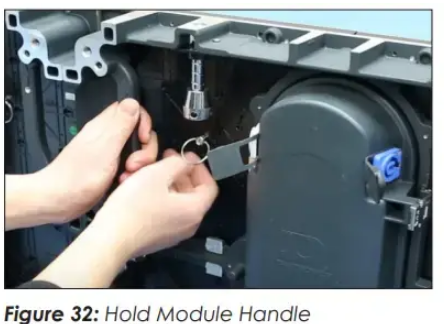
- Push the module away from the display. Refer to Figure 33.
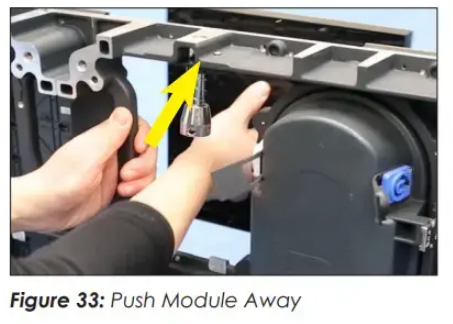
- Rotate the module to pull it through the opening in the panel. Refer to Figure 34.
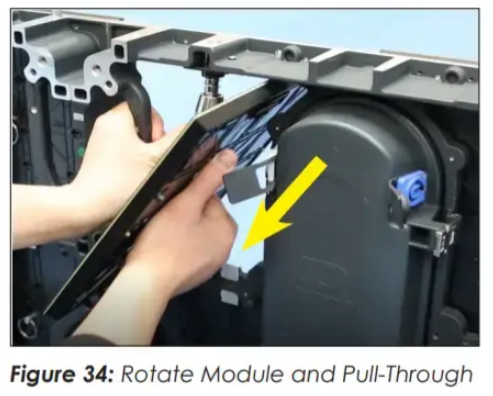
For displays with optional magnetic latches, follow these steps:
- Disconnect power to the display.
- Retract the magnetic latches while holding the flip-finger handle to unlock the module. Refer to Figure 35.
- Push the module outward and rotate to bring it through the opening in the panel. Refer to Figure 36.
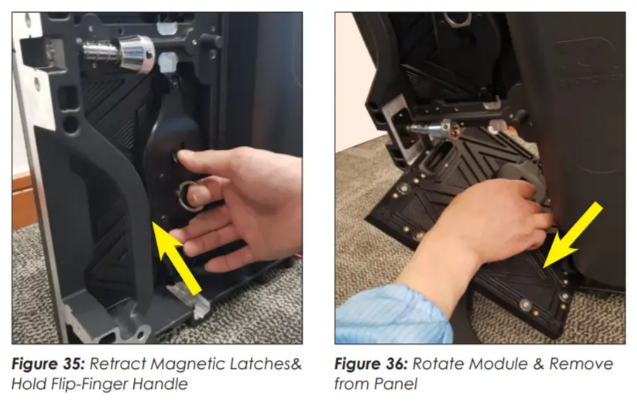

Hub Board and Receiver Card
Front-Access Hub Board/Receiver Card Removal
- Disconnect power to the panel and remove the modules. Refer to Front-Access Module Removal (Standard Module) (p.3)
- Use a Phillips head screwdriver to remove the eight backing plate screws and open the plate. Refer to Figure 37 and Figure 38.
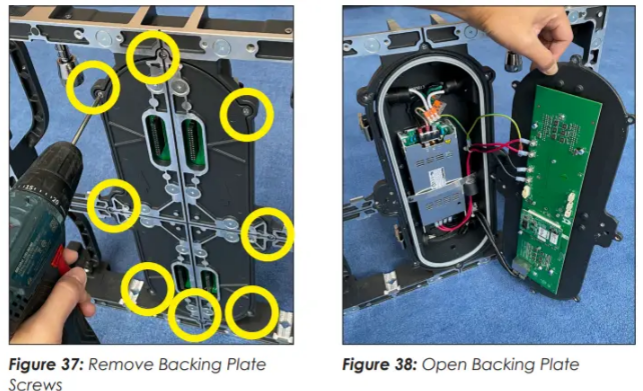
Rear-Access Hub Board/Receiver Card Removal
- Disconnect power to the display.
- Unlatch and open the rear-access door. Refer to Figure 39.

- Remove the receiver card. Refer to Figure 40.
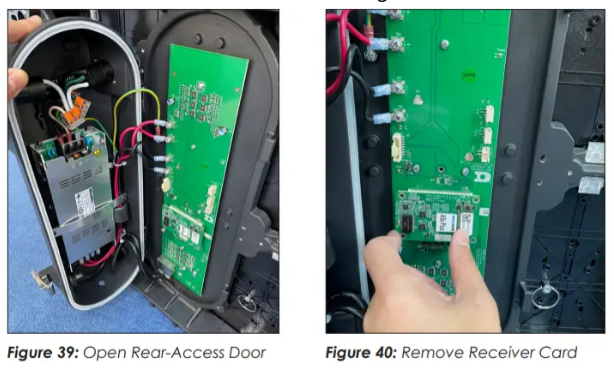
DD5217194 Rev 02
7 February 2024
201 Daktronics Drive Brookings, SD 57006-5128 www.daktronics.com/support 800.325.8766
For More Manuals by Daktronics, Visit Latest Manuals


