Bagotte 4-in-1 Sweep Mop Robot Vacuum App

Before you start
make sure that:
- Your smartphone or tablet is connected to a 2.4GHz Wi-Fi network. ( The robot only supports a 2.4GHz network.)
- Your smartphone or tablet is running iOS 11.0 (or above) or Android 6.0 (or above).
- Make sure the robot has enough power and the Power Switch of the robot is pressed to ON; Press the ” O “and “@” buttons on the robot at the same time until the indication starts flashing fast, then the robot will enter into network mode.
- The robot is attached to the Charging Base to ensure that it has enough battery power during setup.
- Make sure your smartphone, robot, and Wi-Fi router are as close as possible.
Create a user account
- Agree with the “Privacy Policy”.
- Open the App and create a user account.
- Create your account with your email.
- Set your password to 6-20 characters.
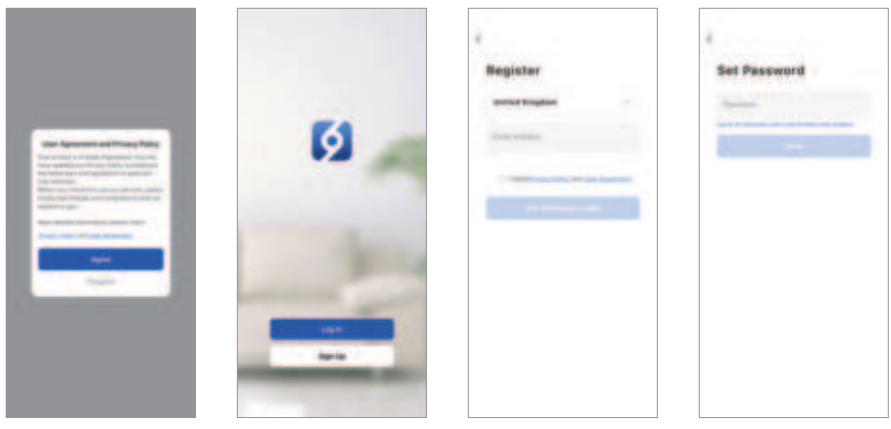
Create Home
- Click “Home Management”.
- Enter “Home Name” and set “Family Location”.
- Click “Done”, and create successfully.
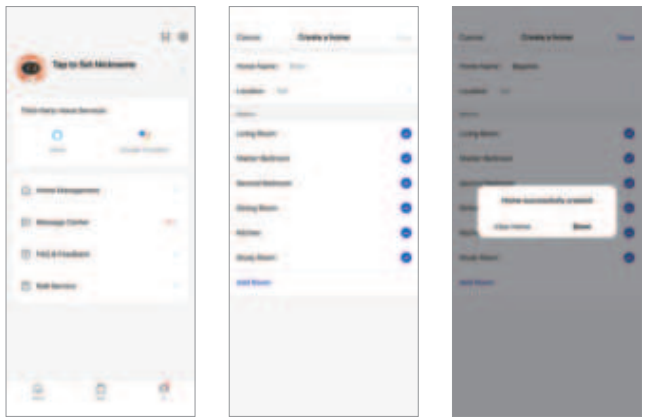
Add Device
- Tap “Add Device”.
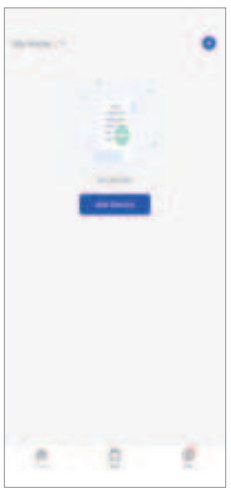
- Manually add a robot to your account.
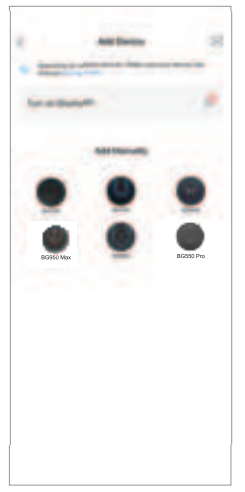
Set Wifi Connection
- Enter your Wifi name and password correctly and follow the prompts on the App.
- After resetting the Wi-Fi device, you can choose “EZ Mode” or “AP Mode” to connect (refer to section 6).
- Wait for 2 minutes. Then you can operate the App after the connection succeeds.
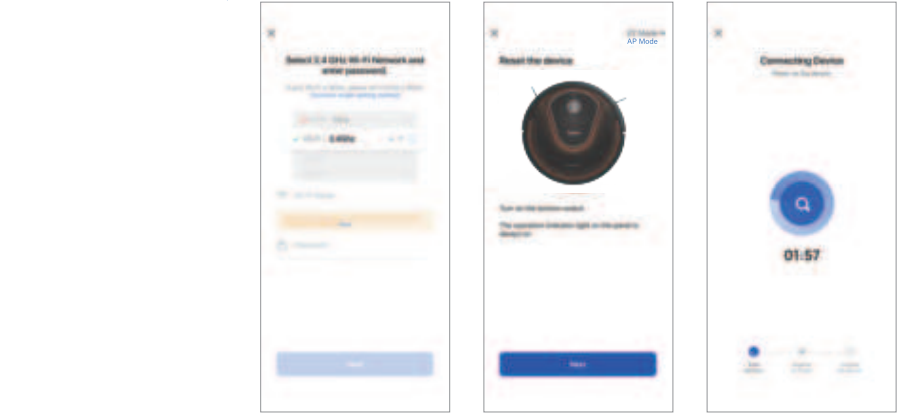
Control Your Robot via the App
Follow the instructions in the App to set up the Wi-Fi connection.
- After connecting successfully, you can control the Robot via the App.
- With the App, you can select a cleaning mode, set the time, schedule a cleaning, view the system status, receive notifications, and access additional features.
Note: If you have any problems during the Wi-Fi setup process, refer to the “Troubleshooting > Wi-Fi connection” section in the App. If the Robot gets stuck in any space, tap “Find me” in the App to find the machine. This function is available in the App only.
Reset the Wi-Fi Connection
Press the ” © “and “@” buttons on the robot at the same time until the indication starts flashing fast. then the robot will enter into network mode. You can choose “EZ mode” or “AP mode” for Wi-Fi connection according to your actual needs and follow the instructions on the APP page.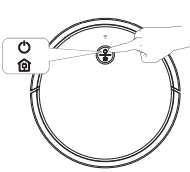
Using Amazon Alexa
These instructions will help enable you to control your devices with Amazon Alexa. If you run into any difficulties during the process, please scroll down to the bottom for Troubleshooting.
Before you start, make sure that:
- Your Devices are connected to the Baguette App.
- You have an Alexa-enabled device (i.e. Amazon Echo, Echo Dot, and Amazon Tap).
- The Amazon Alexa App is installed on your smart device and you have created an account.
- To control your robot with Amazon Alexa, please follow the steps below:
Troubleshooting
- What do I do if Alexa fails to discover my devices?
Check if there are any Internet connection problems. Try to reboot the smart device and re-discover the device on Alexa. - Why does the device’s status Show “Offline” on Alexa?
Your wireless connection might have been lost. Reboot the smart device and re-discover on Alexa. Internet access on your router could be unavailable. Check if your router is connected to the Internet and try again. - Why can’t | control devices with Amazon Alexa?
Check if there are any Internet connection problems. Check if you are using the proper commands when talking to Alexa. You must say the wake word “Alexa” first when making your request. Repeat your question. Speak naturally and clearly to Alexa. Make sure your device is at least eight inches away from walls or other objects that may cause interference(such as microwave ovens).
Using Google Assistant
These instructions will help enable you to control your devices with Google Assistant.
Before you start, please make sure that:
- Your devices are connected to the Baguette App.
- You have a Google Assistant-enabled device (i.e. Google Home).
- The Google Home app is already installed on your smart device, and you have created an account.
- To control your robot with Google Assistant, please follow the steps below:
- Open the Google Home App and click”+:
- Click “Set up device” then select “Have something already set up?”
- Search and select “Smart Life” then wait for connecting.
- Choose your region and correctly enter your Bagotte App account & password.
- Click “Link Now” and wait for loading.
- Click “Authorize” and wait for 1 minute.
- Choose devices and select your Bagotte Robot then follow the prompts to add your device to the list.
- To control the Robot with your voice, say simple commands to Google Assistant:
- “OK Google, turn on Robot.”
- “OK Google, turn off Robot.”
- If two or more Robot devices are added to the Robot app and you use Google Assistant to control them, use the Robot app to rename each Robot. Names should be easy to pronounce in English and must not contain an emoji or special characters. When giving a command, replace (robot name) with the name of your Robot.
- “OK Google, turn on Robot (robot name).”
- “OK Google, turn off Robot (robot name).”
Model: BG950 Max
E-mail: support@bagotte.com
Website: www.bagotte.com
For More Manuals by Bagotte, Visit LatestManuals
FAQs About Bagotte 4-in-1 Sweep Mop Robot Vacuum App
Without mapping, how do robot vacuums function?
Robot vacuums that do not make use of LiDAR mapping or VSLAM can nevertheless use dead reckoning to calculate their position and navigation by integrating wheel rotation data with inertial measurements from the IMU and object detection from the ToF sensors.
How often should a robot hoover be mopped?
Keeping Things Clean: Cleaning your floors with your robot floor mop daily helps keep dirt, dust, and other debris from piling up. You may have consistently clean flooring throughout your house by taking quick care of spills.
Can you use iRobot without the app?
Indeed. You don’t need to use the iRobot Home App to operate your Roomba® robot vacuum, Roomba Combo® robot vacuum and mop, or Braava jet® robot mop. However, if you want to improve your cleaning experience and have access to the newest features for your robot, we suggest utilizing the iRobot Home App.
Are the robot mop and vacuum truly functional?
If you don’t have enough room for both gadgets, hybrid robot mop vacuums are a good investment. All of them function as regular robot Hoover cleaners, collecting pet hair from low-pile carpeting and floors, including underneath furniture. They can also mop your hard floors, which will help to keep your house clean.
Can I use a robot Hoover without Wi-Fi?
Indeed.
Do robot vacuums gather information?
In addition to metadata, a lot of smart robot vacuums generate floor maps of your whole house while they clean using cameras or Lidar. This acts as a mobile security system by allowing it to stream private information, such as films, to your phone and assisting it in navigating around obstacles.
Which robot vacuum cleaning mode is the best?
modes of cleaning Auto Mode: Based on the kind of floor, automatically transitions to the best cleaning mode. The optimal for hard floors is Eco Mode. ensures a longer-lasting battery that operates more silently. Ideal for carpeted surfaces is the Turbo Mode. increases the pickup power of dirt and debris. Max Mode: Optimal for heavily carpeted areas.
In what way can I take a gadget out of my iRobot app?
Using the iRobot® HOME App, perform a factory reset (Recommended) Make sure your mobile device is linked to the same Wi-Fi network as your Wi-Fi-connected device by opening the iRobot® HOME App. The Roomba® Apply pressure. Device from Account ➔ Product Settings ➔ About (robot name).
How safe is the iRobot app?
As per the Privacy policy, all of the data gathered from your iRobot products is carefully managed and secure. Both when the data is in motion and at rest, it is encrypted. Only authorized people are allowed access to data to fulfill their duties and enhance your product experiences.
Is iRobot selling its data?
At iRobot, we are dedicated to protecting the privacy of any information about our customers, including information gathered by our connected products. We don’t give third parties access to client information.
Can a bathroom floor be vacuumed by a robot?
A) In the bathroom, a specialized robot that can clean wet floors is necessary. Most robots won’t clean the loo until it’s dry.
Is a smartphone required for a robot vacuum?
Even without a smartphone, you can still use your RoboVac because the buttons on top of the device let you control it. You can easily start, pause, and recharge the RoboVac by using these buttons.
Do I have cameras on me, robot?
During a cleaning run, the Roomba® j series robots can precisely see and avoid items on the floor thanks to the use of a front-facing camera and front-facing LED.
Are robot vacuums able to snap photos?
However, these gadgets have the same ability to gather a lot of data from our houses’ private spaces as do many other “connected home” technology. Robot hoover test models in North America, Europe and Asia took pictures of people using toilets, children’s faces and even the design of a house.
Do robots possess GPS?
Numerous sensors are used by autonomous robots; the most popular ones are wheel odometers, IMUs, GPS, Lidar, and several cameras. In addition to the aforementioned stack, sensors like stereo cameras and radar are also used in the latest advancements in autonomous vehicle technology. Localization: What is it?


