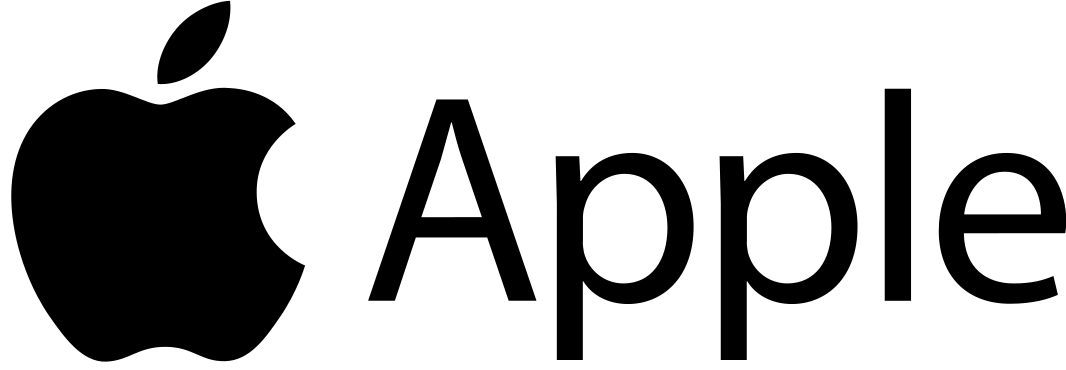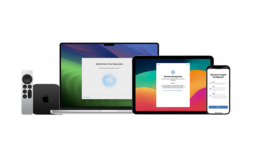Apple AirPods 3rd Generation Wireless Ear Buds

To connect to an iPhone with iOS 10 or later, follow steps 1–3.
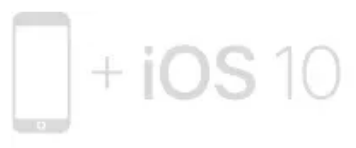
For all other devices see the back of this guide.
Turn on Bluetooth®
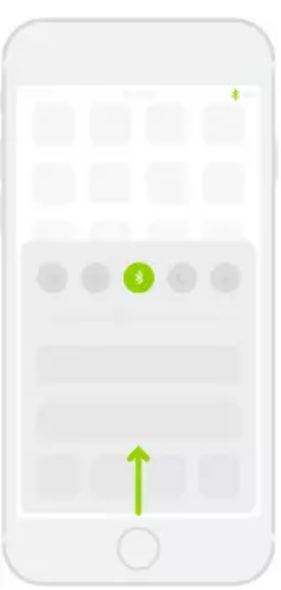
Swipe up from the bottom of the screen and tap the Bluetooth icon.
Connect AirPods
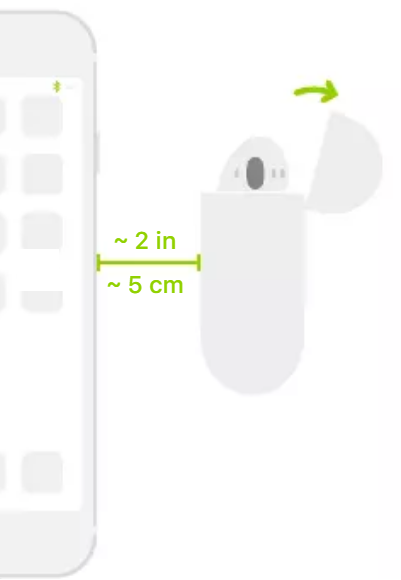
Open the case, hold it near the unlocked iPhone, then follow the onscreen instructions.
Start listening.
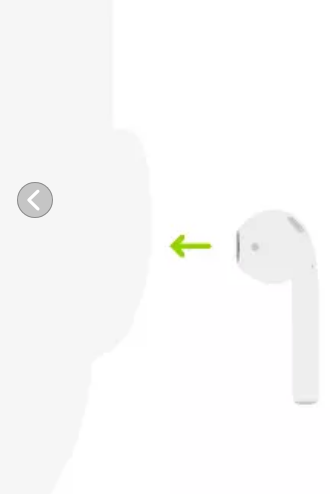
Place in ears and adjust until you hear the tone. AirPods are ready to play.
Use with your other Apple devices
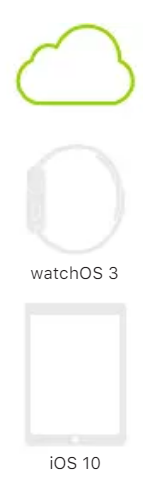
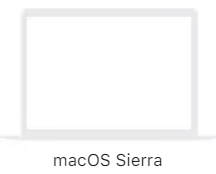
AirPods now work with your other devices signed in to iCloud. Select AirPods in the Control Center (iOS) or menu bar (macOS).
Connect to other devices
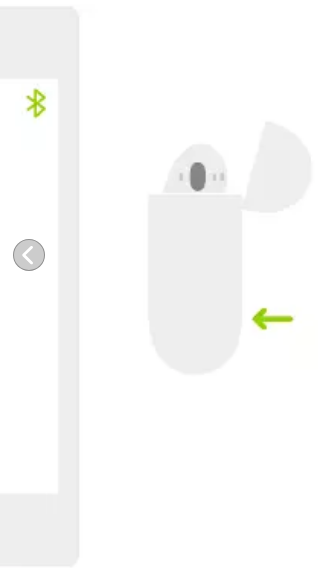
With AirPods in case and lid open, press button until light blinks. Then go to Bluetooth settings and choose AirPods.
Double-tap for Siri
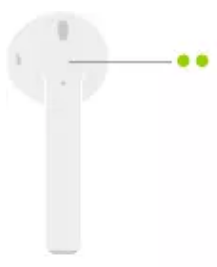
On either AirPod, double-tap above the stem to activate Siri or answer a call.
Check charge status
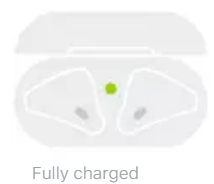
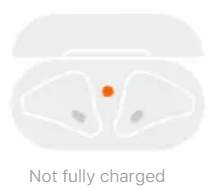
Light shows charge status of AirPods when they’re in the case. Otherwise, light shows charge status of the case.
Charge
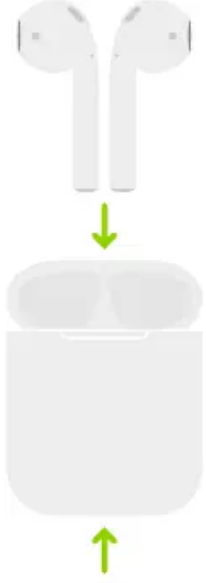
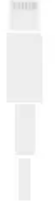
AirPods charge while in the case.
TM and © 2016 Apple Inc. All rights reserved. The Bluetooth® word mark and logos are registered trademarks owned by Bluetooth SIG, Inc. and are used under license. IOS is a trademark of Cisco and is used under license. Designed by Apple in California. Printed in XXXX. AM034-01398-A
For More Manuals by Apple, Visit Latest Manuals