Acoustics Research UA1 USB DAC with headphone amplifier

About Acoustics Research
AR’s Wireless Speaker System eliminates the hardest part of adding speakers to your home—running and hiding hundreds of feet of speaker wire. The AR Wireless Speaker System’s RF signal travels with ease through walls, floors, ceilings, and other obstacles, delivering high-quality sound virtually anywhere inside the house or out.
With drift- and static-free reception along with outstanding range—up to 150 feet*—the possibilities for enjoying your AR Wireless Speaker System are nearly unlimited.
The AR Wireless Speaker System is compatible with most audio sources, such as TVs, DVD players, VCRs, A/V receivers/amps, stereos, computers, and portable devices (CD players, cassette players, MP3s, etc.).
This manual covers various connection options and detailed operating instructions for making the AR Wireless Speaker System a valued part of your lifestyle. If, after having reviewed the instructions, you have any questions, please call toll-free 1-800-732-6866 or visit www.araccessories.com.
INTRODUCTION
Congratulations on purchasing your new Acoustic Research HD USB DAC with headphone amplifier. Please read these instructions for quick tips on using the USB HD sound module.
Content of the box
- UA1 High Fidelity HD USB DAC with headphone ampli er
- USB cable
- Software CD (Acoustic Research UA1 Installation CD)
- Quick Start Guide
System requirements
Windows Operating Requirements
- Intel Core i3 or better
- Windows 7 or Windows 8 (32-bit or 64-bit)
- An available USB 2.0 port
- Internet Connection
Mac Operating Requirements
- Mac with Intel processor
- Mac OS X 10.6.8 (Snow Leopard) or above (10.9 or above required for integer mode playback)
- An available USB 2.0 port
- Internet Connection
The latest software can be downloaded from www.acoustic-research.com
General controls
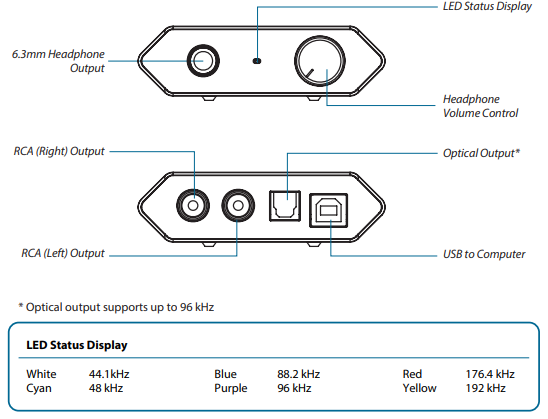
Driver installation
Windows 7 or Windows 8 (32-bit or 64-bit)
Installation through CD (CD/BD/DVD drive required)
- Connect the HD USB HD DAC to an available USB 2.0/3.0 port with supplied USB cable
- Insert Acoustic Research UA1 Installation CD into CD/DVD/BD Drive
- Browse CD content with Windows Explorer
- Double-click the folder Windows to browse the content
- Run XMOS-Stereo-USB-Audio-Class2-Driver-300C(v2.19.0).exe
- Follow the instructions on the screen to complete the installation
Installation through Internet download (Internet connection required)
- Connect the HD USB DAC to an available USB 2.0/3.0 port with the supplied USB cable
- Visit Acoustic Research web site http://www.acoustic-research.com
- Enter UA1 in the search bar to add the UA1 product information
- Under the product information, click Downloads
- Click Driver for Windows 7/Windows 8 (32-bit or 64-bit) to download the driver
- Run the downloaded driver
- Follow the instructions on the screen to complete the installation
Mac OS X 10.6.8 or above
- Connect the HD USB DAC to an available USB 2.0/3.0 port with the supplied USB cable
- The HD USB DAC is natively supported by Mac OS X 10.6.8 or above. No installation is required.
Default Audio Device in Windows and Mac OS X
By default, UA1 is an auxiliary audio device in Windows. To enable music playback through UA1, please select UA1 as the output device in the music playback application. We recommend setting UA1 as the auxiliary device for the best music playback fidelity.
Software installation and configuration
(Windows)
Installation through CD (CD/BD/DVD drive required)
- Insert Acoustic Research UA1 Installation CD into CD/DVD/BD Drive
- Browse CD content with Windows Explorer
- Double-click the folder Windows to browse the content
- Run MediaCenter190117.exe
- Follow the instructions on the screen to complete the installation
Installation through Internet download (Internet connection required)
- Visit JRiver web site http://www.jriver.com/download.html
- Download the latest Windows version of JRiver Media Center
- Run the downloaded file
- Follow the instructions on the screen to complete the installation
Activating the software (Internet connection required)
The required license key can be found on the envelope of the CD
Configuring JRiver Media Center to utilize the HD USB DAC in Windows
- Make sure the UA1 HD USB DAC is connected and the driver has been installed. Run JRiver Media Center
- Click Tools and select Options…
- Under Audio Device, select XMOS USB Audio [WASAPI] or XMOS USB Audio ST 300C [ASIO]
- Under Settings…, click DSP & output format…
- In Output Format, select 192,000 Hz Output for Input Greater than 192,000 Hz
- Close the DSP Studio window and click OK to save the confIgurations
Software installation and configuration
(Mac OS X)
Installation through CD (CD/BD/DVD drive required)
- Insert Acoustic Research UA1 Installation CD into CD/DVD/BD Drive
- Browse CD content with Finder
- Double-click the folder Mac to browse the content
- Double-click the file MediaCenter190118.dmg
- In the Media Center 19 window, drag the Media Center 19 icon to the Applications folder to install the software
Installation through Internet download (Internet connection required)
- Visit JRiver web site http://www.jriver.com/download.html
- Download the latest Mac version of JRiver Media Center
- Run the downloaded file
- In Methe dia Center 19 window, drag the Media Center 19 icon to the Applications folder to install the software
Activating the software (Internet connection required)
The required license key can be found on the envelope of the CD
Configuring JRiver Media Center to utilize the HD USB DAC in Mac OS X
- Make sure UA1 HD USB DAC is connected and run JRiver Media Center
- Click Tools and select Options…
- Under Audio Device, select Acoustic Research AR-UA1 [Core Audio]
- Under Settings…, click DSP & output format…
- In Output Format, select 192,000 Hz Output for Input Greater than 192,000 Hz
- Close the DSP Studio window and click OK to save the configurations
©2014 VOXX Accessories Corporation, Indianapolis, IN A wholly-owned subsidiary of VOXX International Corporation
For customer service, please contact the local distributors or visit our website at www.acoustic-research.com
FAQs About Acoustics Research UA1 USB DAC with headphone amplifier
Is it possible to connect headphones straight to DAC?
Most of the time, a DAC and a headphone cannot be connected directly. As a result, the step in between a DAC and your headphones needs to be filled by a headphone amplifier.
Exist DACs in headphone amplifiers?
Digital-to-analog converters (DACs), which transform digital audio data into an analog signal that can be amplified, are found in the majority of headphone amplifiers. You can directly connect digital sources, such as your phone or laptop, to the headphone amplifier using the DAC.
Are headphones required to have a DAC?
They are necessary if you want to enjoy music with greater bass response and sound quality the way it was intended to be heard. The sound quality of the device’s linked speakers and headphones can be enhanced with a DAC.
Can a phone be used with a DAC?
It is possible to use a USB DAC on an Android phone that has a USB-C connector and USB audio output capabilities. A USB-C to USB cable must be used to connect the USB DAC to the phone, and the user must make sure the phone is configured to output audio over the USB connection.
Will my headphones be better with a DAC?
Especially if your headphones or earbuds are high-end models, a DAC can enhance their sound quality.
Which connection works best with a DAC?
Thus… In what way should my source and DAC be connected? When everything is taken into account, USB is the greatest choice and the most widely accessible. if you’re making use of a portable gadget.
Why is DAC employed?
The equipment that converts digitally recorded information from a laptop, iPod, or another device of that kind into audible analog sound is called a digital-to-analogue converter, or DAC.
Should I get a DAC if my headphones are Bluetooth?
No. Bluetooth headphones come with a built-in DAC chip that handles converting the digital signal to an analog one that is sent to the headphones’ drivers, so there’s no need to purchase a DAC separately. It would be superfluous to have two DACs.
Does Bluetooth require DAC?
These two issues are distinct from one another. A DAC is necessary because a Bluetooth signal must be converted to analog to be heard.
Does DAC support microphones?
A microphone or 3.5 mm input, among other analog inputs, cannot be used with DACs. An analog signal, such as one from a microphone, 3.5mm input, or other source, is converted into a digital signal by an ADC, also known as an audio interface, so that it can be sent over USB.
For More Manuals by Acoustics Research, Visit LatestManuals
- Tribit Flybuds 3 Wireless Earbuds User Manual
- Apple AirPods Pro 2nd Gen Wireless Earbuds Manual
- SoundCore Liberty 2 Portable Wireless Earbuds User Manual
- SoundCore Life P2I Wireless Earbuds User Manual
- LG Tone Style HBS-SL5 Bluetooth Neckband Earbuds User Manual
 |
Acoustics Research UA1 USB DAC with headphone amplifier User Guide [pdf] |




