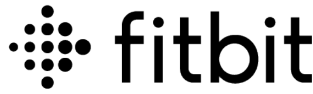Fitbit Ace 2 Activity Tracker for Kids
![]()
Get started – Fitbit
Build healthy habits as a family with Ace 2, the activity tracker designed for kids ages 6+. Please take a moment to review our complete safety information at fitbit.com/safety. Ace 2 is not intended to provide medical or scientific data.
What’s in the box
Your Ace 2 box includes:![]()
- Tracker
- Charging cable
The detachable band on Ace 2 comes in a variety of colors, sold separately.
Set up Ace 2
Install the Fitbit app on the primary phone or tablet your child will use with Ace 2. Open the Fitbit app, and follow the instructions in the related help article to set up your device.![]()
To set up an account, you’re prompted to enter information such as your child’s height and age to help calculate their activity.
Charge your tracker
A fully-charged Ace 2 has a battery life of up to 5 days. Battery life varies with use and other factors; animated clock faces require more frequent charging. To charge Ace 2:
- Plug the charging cable into the USB port on your computer, a UL-certified USB wall charger, or another low-energy charging device.
- Hold the other end of the charging cable near the port on the back of the tracker until it attaches magnetically. Make sure the pins on the charging cable align with the port on the back of your tracker.
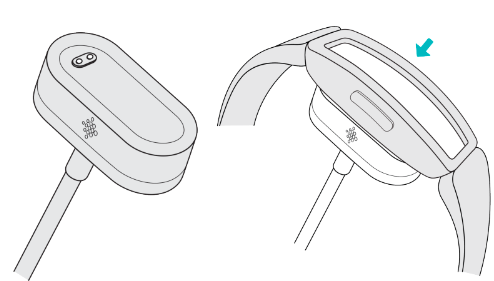
Charging fully takes about 1-2 hours. While the tracker charges, you can press the buttons to check the battery level. A fully-charged tracker shows a solid battery icon with a smile.
See your data in the Fitbit app
Open the Fitbit app on your phone to see your activity sleep data, and more. Each time you open the Fitbit app, Ace 2 syncs automatically when it’s nearby. You can also use the Sync Now option in the app. For more information, see the related help article.
Wear Ace 2
Place Ace 2 around your wrist. If you purchased an accessory band, see the instructions in “Change the band” on page 10.
Placement
Wear Ace 2 a finger’s width above your wrist bone.![]()
Handedness
For greater accuracy, you must specify whether you wear Ace 2 on your dominant or non-dominant hand. Your dominant hand is the one you use for writing and eating. To start, the Wrist setting is set to non-dominant. If you wear Ace 2 on your dominant hand, change the Wrist setting in the Fitbit app:
- From the Today tab in the Fitbit app, tap the icon in the top left Ace 2 tile Wrist Dominant.
Wear and care tips
- Clean your band and wrist regularly with a soap-free cleanser.
- If your tracker gets wet, remove and dry it completely after your activity.
- Take your tracker off from time to time.
Change the band
Ace 2 comes with a kid’s band attached. The band can be swapped with accessory bands, sold separately on fitbit.com. For band measurements, see “Band size” on page 27. Note that for larger sizes or different styles, Ace 2 is compatible with Inspire and Inspire HR classic accessory bands.
Remove a band
- Hold the tracker with the screen facing you and the button on the left.
- Gently push the top of the tracker through the back opening in the band.
![]()
Attach a new band
- Hold the tracker with the back facing you and the button on the right.
- Hold the band with the back opening facing you and the button inserted on the right.
- Place the top of the tracker into the flexible band opening and gently push the bottom of the tracker into place. Ace 2 is secure when all edges of the band lie flat against the tracker.
![]()
Basics
Learn how to navigate, check the battery level, and care for your tracker.
Navigate Ace 2
Ace 2 has an OLED touchscreen display and 1 button. Navigate Ace 2 by tapping the screen, swiping up and down, or pressing the buttons. To preserve the battery, the tracker’s screen turns off when not in use.
Basic navigation
The home screen is the clock.
- Swipe down to scroll through the apps on Ace 2. Tap an app to open it.
- Swipe up to see your daily stats.
![]()
![]()
Quick settings
Press and hold the buttons on Ace 2 for a faster way to access certain settings. Tap a setting to turn it on or off. When you turn off the setting, the icon appears dim with a line through it.![]()
Change the clock face
The Fitbit Gallery offers a variety of clock faces to personalize your tracker. Choose from several kid-friendly clock faces. Note that animated clock faces require more frequent charging.
- From the Today tab in the Fitbit app, tap the icon in the top left Ace 2 tile.
- Tap the Gallery Clocks tab.
- Browse the available clock faces. Tap a clock face to see a detailed view.
- Tap Install to add the clock face to Ace 2.
Notifications from your phone
Ace 2 can show call notifications from your phone to keep you informed. Keep your tracker within 30 feet of your phone to receive notifications.
Set up notifications
Check that Bluetooth on your phone is on and that your phone can receive notifications (often under Settings Notifications). Then set up notifications:
- From the Today tab in the Fitbit app, tap the icon in the top left Ace 2 tile.
- Tap Notifications.
- Follow the on-screen instructions to pair your tracker if you haven’t already. Call notifications are turned on automatically.
See incoming notifications
When your phone and Ace 2 are within range, a call causes the tracker to vibrate. The name or number of the caller scrolls once. Press the buttons to dismiss the notification.![]()
Timekeeping
Alarms vibrate to wake or alert you at a time you set. Set up to 8 alarms to occur once or on multiple days of the week. You can also time events with the stopwatch or set a countdown timer.
Set an alarm
Set and delete alarms in the Fitbit app. Turn alarms on or off directly on Ace 2 in the Alarms app .
![]()
Dismiss or snooze an alarm
When an alarm goes off, the tracker vibrates. To dismiss the alarm, press the buttons. To snooze the alarm for 9 minutes, swipe down. Snooze the alarm as many times as you want. Ace 2 automatically goes into snooze mode if you ignore the alarm for more than 1 minute.![]()
Use the timer or stopwatch
Time events with the stopwatch or set a countdown timer with the Timers app on your tracker. You can run the stopwatch and countdown timer at the same time.
Activity and Wellness
Ace 2 continuously tracks a variety of stats whenever you wear it. Data automatically syncs with the Fitbit app throughout the day.
See your stats
From the clock face, swipe up to see your daily stats, including:
- Steps taken
- Active minutes
- Steps taken this hour and the number of hours you met your hourly activity goal
- Sleep duration
Find your complete history and other information detected by your tracker in the Fitbit app.
Update, Restart, and Erase
Learn how to update, restart, and erase Ace 2.
Update Ace 2
Update your tracker to get the latest feature enhancements and product updates. When an update is available, a notification appears in the Fitbit app. After you start the update, follow the progress bars on Ace 2 and in the Fitbit app until the update is complete. Keep your tracker and phone close to each other during the update.
Restart Ace 2
If you can’t sync Ace 2, don’t see your stats or your tracker is unresponsive, restart your device:
1. Connect Ace 2 to the charging cable. For instructions, see “Charge your tracker ” on page 6.
2. Press and hold the buttons on your tracker for 5 seconds. Release the buttons. When you see a smiley face and Ace 2 vibrates the tracker restarts.
Troubleshooting
If Ace 2 isn’t working properly, see our troubleshooting steps below.
Unresponsive device
If you experience any of the following issues, restart your tracker:
- Won’t sync
- Won’t respond to taps, swipes, or button press
- Won’t track steps or other data
- Won’t show notifications
General Info and Specifications
Sensors and Components
Fitbit Ace 2 contains a MEMS 3-axis accelerometer, which tracks motion patterns.
Materials
The housing on Ace 2 is plastic. The Ace 2 classic band is made of a flexible silicone similar to that used in many sports watches and includes a plastic buckle.
Wireless technology
Ace 2 contains a Bluetooth 4.0 radio transceiver.
Haptic feedback
Ace 2 contains a vibration motor for alarms, goals, notifications, and reminders.
Battery
Ace 2 contains a rechargeable lithium-polymer battery.
Environmental conditions
![]()
Learn more
To learn more about your tracker, visit help.fitbit.com.
Return policy and warranty
Find warranty information and the fitbit.com return policy on our website.
FCC STATEMENT
This device complies with Part 15 of the FCC Rules. Operation is subject to the following two conditions:
- This device may not cause harmful interference and
- This device must accept any interference, including interference that may cause undesired operation of the device.
FCC Warning
Changes or modifications not expressly approved by the party responsible for compliance could void the user’s authority to operate the equipment.
Note: This equipment has been tested and found to comply with the limits for a Class B digital device, under part 15 of the FCC Rules. These limits are designed to provide reasonable protection against harmful interference in a residential installation.
This equipment generates, uses, and can radiate radio frequency energy and, if not installed and used by the instructions, may cause harmful interference to radio communications.
However, there is no guarantee that interference will not occur in a particular installation. If this equipment does cause harmful interference to radio or television reception, which can be determined by turning the equipment off and on, the user is encouraged to try to correct the interference by one or more of the following measures:
- Reorient or relocate the receiving antenna.
- Increase the separation between the equipment and the receiver.
- Connect the equipment to an outlet on a circuit different from that to which the receiver is connected.
- Consult the dealer or an experienced radio/TV technician for help.
Simplified EU Declaration of Conformity
Hereby, Fitbit, Inc. declares that the radio equipment type Model FB412 complies with Directive 2014/53/EU. The full text of the EU Declaration of Conformity is available at the following internet address: www.fitbit.com/safety
©2023 Fitbit LLC. All rights reserved. Fitbit and the Fitbit logo are trademarks or registered trademarks of Fitbit in the US and other countries. A more complete list of Fitbit trademarks can be found at the Fitbit Trademark List. Third-party trademarks mentioned are the property of their respective.
FAQs About Fitbit Ace 2 Activity Tracker for Kids
What is the Fitbit Ace 2’s battery life?
Open the Fitbit app’s “kid view” to access specific features and view all of the data that Ace 2 has collected. The battery life of an Ace 2 when fully charged can reach five days.
Does the Fitbit Ace 2 alarm work?
On the Fitbit Charge 4, Fitbit Ionic, and Fitbit Versa series, the alarms can be set directly. Using the Alarms app on Ace 2, users may easily turn on or off the alarms.
Has the Fitbit Ace 2 heart rate sensor?
Step count and active minutes are the only fitness metrics that the Fitbit Ace 2 can track because it lacks a heart rate monitor and GPS. It is a kid’s fitness tracker, so any additional.
The Fitbit Ace 2 was produced when?
Fitbit Ace assortment
The Fitbit Ace, a version of the Alta designed for kids eight years old and up, was introduced in March 2009. The Fitbit Ace 2 for children six years of age and up was released in March 2019.
Does the Fitbit Ace 2 fit adults?
6+ is the minimum age to use the Ace. Having said that, an adult account can be created for the Ace. I’d want to share this information with you so you can see how the Ace 2 compares in terms of functionality to the Fitbit Inspire or Fitbit Inspire HR, as these trackers have comparable designs.
Fitbit Kids: Do they have GPS?
Does Fitbit provide a kids’ GPS tracker? Fitbit does not produce location trackers with real-time tracking for kids; instead, it only produces activity trackers with GPS.
To what extent is Fitbit useful?
According to research, Fitbit users who log 10,000 or more steps a day are much less likely to acquire sleep apnea, obesity, depression, diabetes, and high blood pressure, among other chronic illnesses.
Fitbit Kids: Do they have GPS?
Does Fitbit provide a kids’ GPS tracker? Fitbit does not produce location trackers with real-time tracking for kids; instead, it only produces activity trackers with GPS.
Is there GPS on the Fitbit Ace?
There is no GPS on the Ace.
How should my Fitbit Ace be charged?
Connect the charging cable to a USB wall charger with UL certification or a computer’s USB port. 2. Attach the charging cable’s other end to the tracker’s backport. The charging cable’s pins need to latch firmly into the port.
For More Manuals by Fitbit, Visit Latest Manuals
| Fitbit Ace 2 Activity Tracker for KidsUser Manual [pdf] |