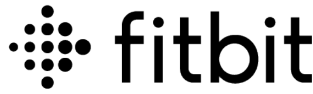Fitbit Sense 2 Health and Fitness Smartwatch

Get started – Fitbit
Meet Fitbit Sense 2 by Google—the smartwatch designed to help you stress less, sleep better, and live healthier. Please take a moment to review our complete safety information at fitbit.com/safety. Sense 2 is not intended to provide medical or scientific data.
What’s in the box
Your Sense 2 box includes:

- Watch with a small band(color and material varies)
- Charging cable
- Additional large band
The detachable bands on Sense 2 come in a variety of colors and materials, sold separately.
Charge your watch
A fully-charged Sense 2 has a battery life of 6+ days. Battery life and charge cycles vary with use and other factors; actual results will vary.
To charge Sense 2:
- Plug the charging cable into the USB port on your computer, a UL-certified USB wall charger, or another low-energy charging device.
- Hold the other end of the charging cable near the port on the back of the watch until it attaches magnetically. Make sure the pins on the charging cable align with the port on the back of your watch.
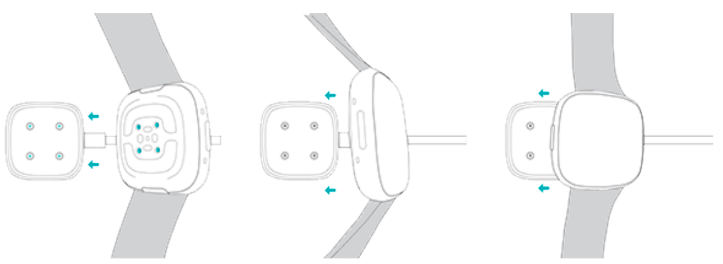
Charge Sense 2 for 12 minutes for 24 hours of battery life. While the watch charges, tap the screen twice or press the button to turn the screen on. Charging fully takes about 1-2 hours.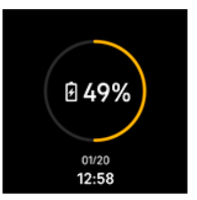
Set up Sense 2
Set up Sense 2 with the Fitbit app for iPhones and iPads or Android phones. The Fitbit app is compatible with most popular phones. See fitbit.com/devices to check if your phone is compatible.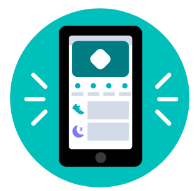
Wear Sense 2
Wear Sense 2 around your wrist. If you need to attach a different size band, or if you purchased another band, see the instructions in “Change the band” on page 14.
Placement for all-day wear vs. exercise
When you’re not exercising, wear Sense 2 a finger’s width above your wrist bone. In general, it’s always important to give your wrist a break regularly by removing your watch for around an hour after extended wear. We recommend removing your watch while you shower. Although you can shower while wearing your watch, not doing so reduces the potential for exposure to soaps, shampoos, and conditioners, which can cause long-term damage to your watch and may cause skin irritation.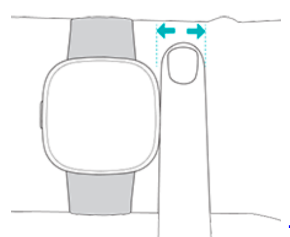
For optimized heart-rate tracking while exercising:
- During workouts, try moving the band higher on your wrist to get a better fit. If you experience any discomfort, loosen the band, and if it persists give your wrist a break by taking it off.
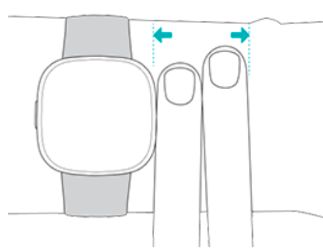
- Wear your watch on top of your wrist, and make sure the back of the device is in contact with your skin.
Fasten the band
- Place Sense 2 around your wrist.
- Slide the bottom band through the first loop in the top band.
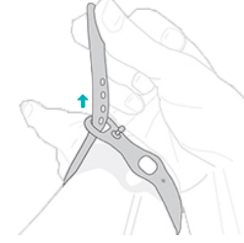
- Tighten the band until it fits comfortably, and press the peg through one of the holes in the band. If you use one of the last two holes in the smaller band, we recommend swapping to the larger band for a more secure fit. For instructions,
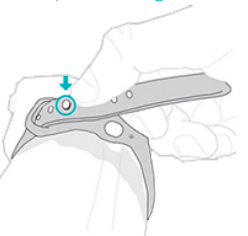
- Slide the loose end of the band through the second loop until it lies flat on your wrist. Make sure the band isn’t too tight. Wear the band loosely enough that it can move back and forth on your wrist.
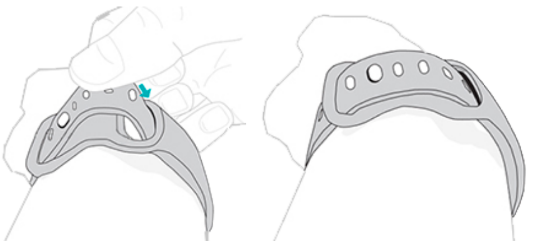
Remove a band
- Turn over Sense 2 and find the band latches.
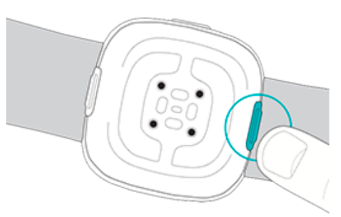
- To release the latch, slide the flat button toward the band.
- Gently pull the band away from the watch to release it.
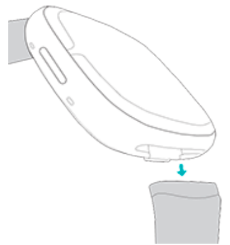
- Repeat on the other side.
Attach a band
To attach a band, press it into the end of the watch until you hear a click and it snaps into place. The band with the loops and peg attaches to the top of the watch.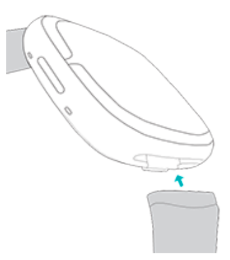
Basics
Learn to manage settings, set a personal PIN code, navigate the screen, and check the battery level.
Navigate Sense 2
Sense 2 has a color AMOLED touchscreen display and 1 button. Navigate Sense 2 by tapping the screen, swiping side to side and up and down, or pressing the button. To preserve battery, the watch’s screen turns off when not in use, unless you turn on the always-on display setting. For more information, see “Adjust always-on display” on page 23.
Basic navigation
The home screen is the clock.
- Swipe down to see quick settings
- Swipe up to see your notifications.
- Swipe left or right to see your tiles.
- Press the button to open the apps menu or return to the clock face.
- Press and hold your finger on the clock face to switch between saved clock faces.
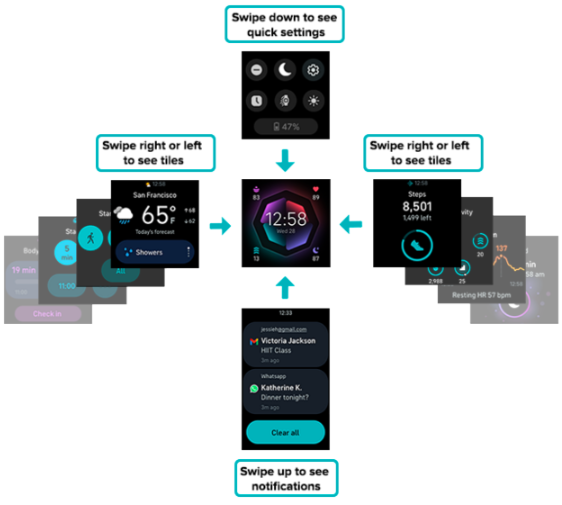 Quick settings
Quick settings
From the clock face, swipe down to access the quick settings.
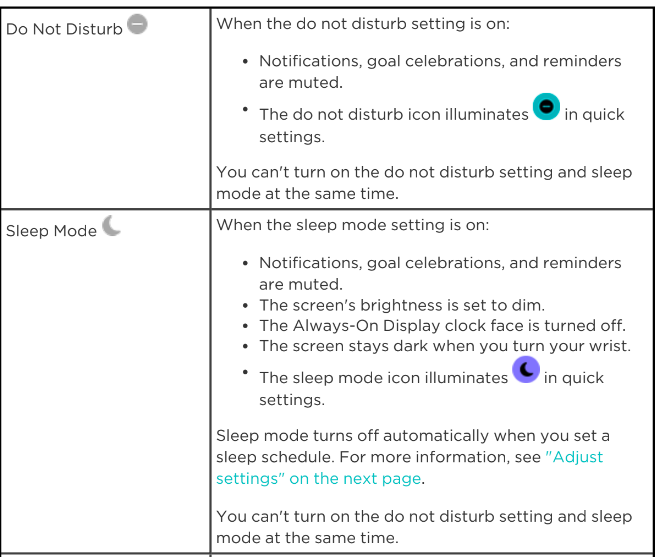
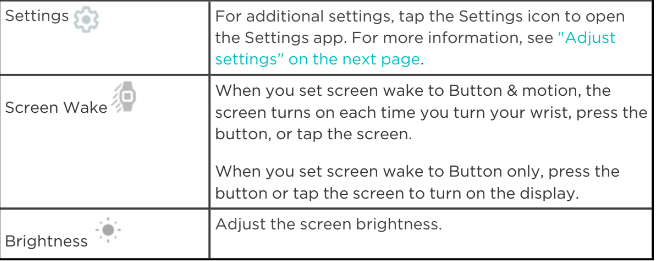
Quiet modes
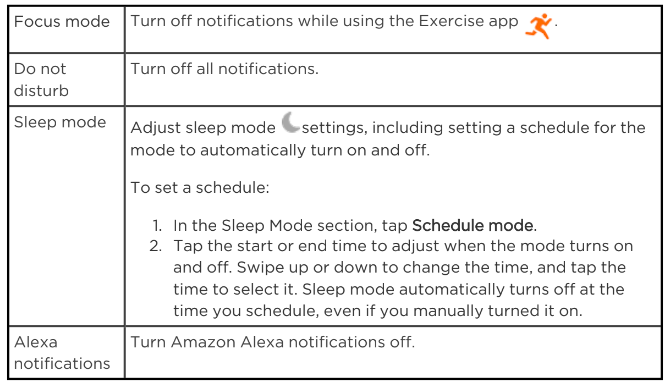
Turn off the screen
To turn off your watch’s screen when not in use, briefly cover the watch’s face with your opposite hand or turn your wrist away from your body.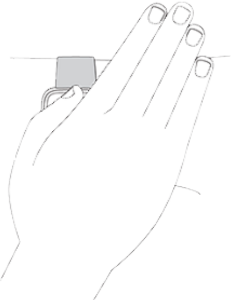
Note that if you turn on the always-on display setting, the screen won’t turn off.
Clock Faces, Tiles, and Apps
The Fitbit Gallery offers apps and clock faces to personalize your watch and meet a variety of health, fitness, timekeeping, and everyday needs.
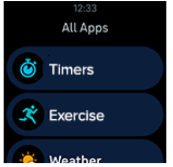
Change the clock face
The Fitbit Gallery offers a variety of clock faces to personalize your watch.
- From the Today tab in the Fitbit app, tap the icon in the top left Sense 2 tile.
- Tap the Gallery Clocks tab.
- Browse the available clock faces. Tap a clock face to see a detailed view.
- Tap Install to add the clock face to Sense 2.
Voice Assistant
Check the weather, set timers and alarms, control your smart home devices, and more by speaking to your watch.
Set up Amazon Alexa Built-in
- From the Today tab in the Fitbit app, tap the icon in the top left Sense 2 tile.
- Tap Amazon Alexa Sign in with Amazon.
- Tap Get Started.
- Log in to your Amazon account or create one if necessary.
- Follow the on-screen instructions read about what Alexa can do, and tap Close to return to your device settings in the Fitbit app.
Interact with your voice assistant
- Open the Alexa app on your watch. Note that the Fitbit app must be running in the background on your phone.
- Say your request.
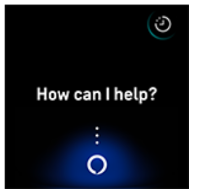
You don’t need to say “Alexa” before making your request. For example:
- Set a timer for 10 minutes.
- Set an alarm for 8:00 a.m.
- What’s the temperature outside?
- Remind me to make dinner at 6:00 p.m.
- How much protein is in an egg?
- Ask Fitbit to start a run.*
- Start a bike ride with Fitbit.*
Amazon Alexa isn’t available in all countries. For more information, see fitbit.com/voice.
Lifestyle
Use apps to stay connected to what you care about most. See “Clock Faces, Tiles, and Apps” on page 26 for instructions on how to add and delete apps. For more information, see the related help article.
Weather
See the weather in your current location, as well as 2 additional locations you choose, in the Weather app on your watch. If the weather for your current location doesn’t appear, check that you turned on location services for the Fitbit app. If you change locations or don’t see updated data for your current location, sync your watch to see your new location and the latest data in the Weather app or tile. Choose your unit of temperature in the Fitbit app. For more information, see the related help article.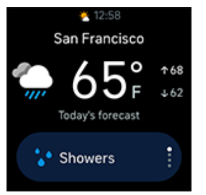
Timekeeping
Alarms vibrate to wake or alert you at a time you set. Set up to 8 alarms to occur once or on multiple days of the week. You can also time events with the stopwatch or set a countdown timer. Note that alarms and timers you set with a voice assistant are separate from the ones you set in the Alarms and Timers apps. For more information, see “Voice Assistant” on page 30.
Dismiss or snooze an alarm
When an alarm goes off, your watch vibrates. To dismiss the alarm, tap the alarm icon. To snooze the alarm for 9 minutes, tap the snooze icon . Snooze the alarm as many times as you want. Sense 2 automatically goes into snooze mode if you ignore the alarm for more than 1 minute.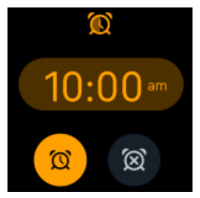
Track your hourly activity
Sense 2 helps you stay active throughout the day by keeping track of when you’re stationary and reminding you to move. Reminders nudge you to walk at least 250 steps each hour. You feel a vibration and see a reminder on your screen 10 minutes before the hour if you haven’t walked 250 steps. When you meet the 250-step goal after receiving the reminder, you feel a second vibration and see a congratulatory message.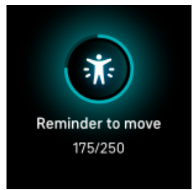
Track your skin temperature changes
Sense 2 logs your skin temperature each night to show how it varies from your baseline to help identify any changes from your baseline. Insight into your night-time skin temperature variation can help you understand changes in your body and spot trends. To view changes in your nightly sleeping skin temperature, open the Fitbit app on your phone. From the Today tab, tap the Temperaturetile.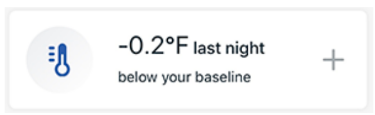
You see a graph of your skin temperature variations, along with any core temperature readings you manually logged.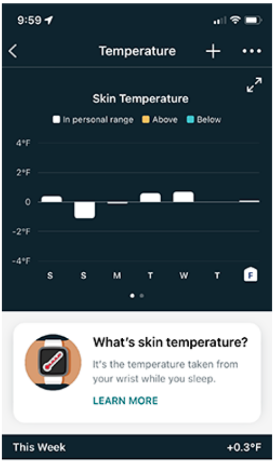
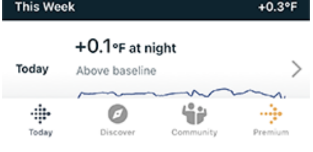
Note that you must wear Sense 2 to sleep for 3 nights before you see your skin temperature baseline. For more information, see the related help article. Please note that this feature is not available in all markets.
Practice guided breathing
The Relax app on Sense 2 provides personalized guided breathing sessions to help you find moments of calm throughout the day. All notifications are automatically disabled during the session.
- Open the Relax app.
- The 2-minute session is the first option. Tap the gear icon to change the duration of the session or turn off the optional vibration.
- Tap the play icon or Start to begin the session. Follow the on-screen instructions.
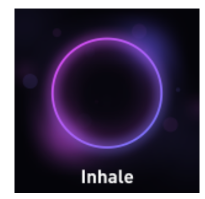
- When the session ends, tap Log It to reflect on how you feel, or tap Skip to skip this step.
- View your summary, and tap Done to close the app.
Track your body responses
Sense 2 uses a continuous EDA sensor to identify patterns of stress. When your watch detects a body response, you see a notification asking you to reflect on your emotions.
To add your reflection:
- Tap Open on the notification.
- Tap the emotion that most closely fits your mood during the time specified or tap Skip to dismiss the notification.
To see past body responses:
- From the clock face, swipe right or left until you reach the Body responses tile. The total time today your watch detected a body response is shown at the top. Purple segments represent the duration of the body response.
- Tap Check in to explore ways to manage your stress. Find shortcuts to the EDA Scan app and Relax app, reflect on your current mood, start a walk in the Exercise app, or learn more about body responses.
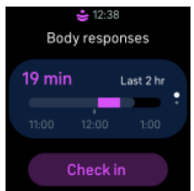
For details and a weekly summary of your top moods and body responses, check the Stress Management tile in the Fitbit app. For more information, see the related help article.
Advanced health metrics
Know your body better with health metrics in the Fitbit app. This feature helps you view key metrics tracked by your Fitbit device over time so that you can see trends and assess what’s changed.
Metrics include:
- Oxygen saturation (SpO2)
- Skin temperature variation
- Heart-rate variability
- Resting heart rate
- Breathing rate
Note: This feature is not intended to diagnose or treat any medical condition and should not be relied on for any medical purposes. It is intended to provide information that can help you manage your well-being. If you have any concerns about your health, please talk to a healthcare provider. If you believe you are experiencing a medical emergency, call emergency services.
Exercise and Heart Health
Automatically track exercise or track activity with the Exercise app to see real-time stats and a post-workout summary. Check the Fitbit app to share your activity with friends and family, see how your overall fitness level compares to your peers, and more.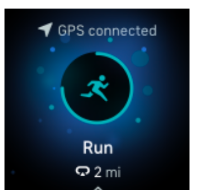
Dynamic GPS on Sense 2 allows the watch to set the GPS type at the start of the exercise. Sense 2 attempts to connect to the GPS sensors on your phone to preserve battery life. If your phone isn’t nearby or moving, Sense 2 uses built-in GPS.
Customize your exercise settings
Customize settings for each exercise type on your watch. Settings include: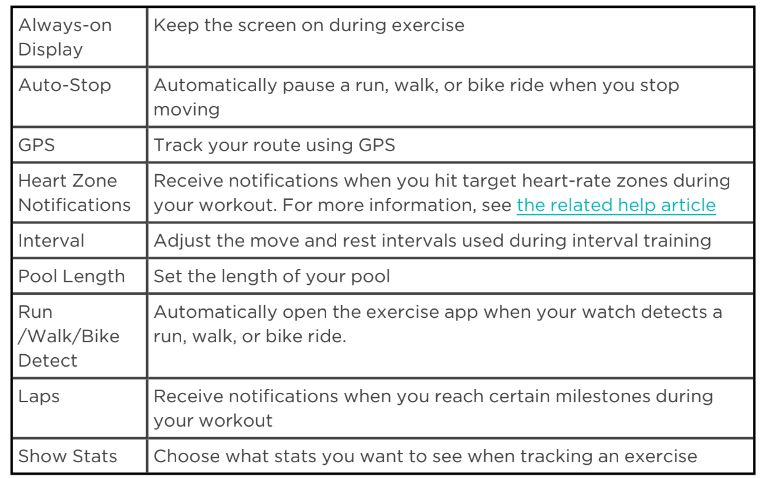
Settings vary based on the exercise. To adjust the settings for each type of exercise:
- On Sense 2, open the Exercise app -3
- Tap the exercise you want to adjust.
- Swipe up through the list of settings.
- Tap a setting to adjust it.
- When you’re done, swipe down until you see the play icon
Check your workout summary
After you complete a workout, Sense 2 shows a summary of your stats. Check the Exercise tile in the Fitbit app to see additional stats and a workout intensity map if you used GPS.
Check your heart rate
Sense 2 personalizes your heart rate zones using your heart rate reserve, which is the difference between your maximum heart rate and your resting heart rate. To help you target the training intensity of your choice, check your heart rate and heart rate zone on your watch during exercise. Sense 2 notifies you when you enter a heart rate zone.
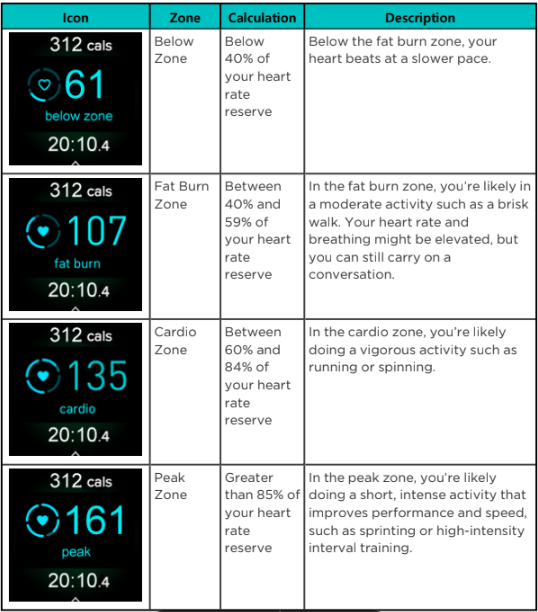
Troubleshooting
If Sense 2 isn’t working properly, see our troubleshooting steps below.
Heart-rate signal missing
Sense 2 continuously tracks your heart rate while you’re exercising and throughout the day. If the heart rate sensor on your watch has difficulty detecting a signal, dashed lines appear.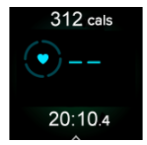
If your watch doesn’t detect a heart-rate signal, make sure you’re wearing your watch correctly, either by moving it higher or lower on your wrist or by tightening or loosening the band. Sense 2 should be in contact with your skin. After holding your arm still and straight for a short time, you should see your heart rate again. For more information, see the related help article.
FCC STATEMENT
This device complies with Part 15 of the FCC Rules. Operation is subject to the following two conditions:
- This device may not cause harmful interference and
- This device must accept any interference, including interference that may cause undesired operation of the device.
FCC Warning
Changes or modifications not expressly approved by the party responsible for compliance could void the user’s authority to operate the equipment.
Note: This equipment has been tested and found to comply with the limits for a Class B digital device, under part 15 of the FCC Rules. These limits are designed to provide reasonable protection against harmful interference in a residential installation. This equipment generates, uses, and can radiate radio frequency energy and, if not installed and used by the instructions, may cause harmful interference to radio communications.
However, there is no guarantee that interference will not occur in a particular installation. If this equipment does cause harmful interference to radio or television reception, which can be determined by turning the equipment off and on, the user is encouraged to try to correct the interference by one or more of the following measures:
- Reorient or relocate the receiving antenna.
- Increase the separation between the equipment and the receiver.
- Connect the equipment to an outlet on a circuit different from that to which the receiver is connected.
- Consult the dealer or an experienced radio/TV technician for help.
Simplified EU Declaration of Conformity
Hereby, Fitbit LLC declares that the radio equipment type Model FB521 complies with Directive 2014/53/EU. The full text of the EU Declaration of Conformity is available at the following internet address: www.fitbit.com/safety
2023 Fitbit LLC. All rights reserved. Fitbit and the Fitbit logo are trademarks or registered trademarks of Fitbit in the US and other countries. A more complete list of Fitbit trademarks can be found at the Fitbit Trademark List. Third-party trademarks mentioned are the property of their respective
FAQs About Fitbit Sense 2 Health and Fitness Smartwatch
How many workout options is Fitbit Sense 2 equipped with?
Utilize the integrated GPSTM for real-time pace and distance tracking in up to 50 meters of water, and track over 40 training modes. Turn-by-turn directions from Google Maps will help you get where you’re going more quickly. Google Wallet will allow you to quickly and securely make purchases right from your wrist.
Does Fitbit Sense 2 have a phone number?
Take calls from your wrist with the built-in speaker and microphone on the Fitbit Sense, Fitbit Sense 2, Fitbit Versa 3, and Fitbit Versa 4.
Can temperature be measured with Fitbit Sense 2?
Which Fitbit models record variations in skin temperature? A specialized sensor is used by Fitbit Sense and Fitbit Sense 2 to determine the variation in your skin temperature while you sleep.
Is there GPS on the Sense 2?
Fitbit Sense 2 Advanced Health and Fitness Smartwatch, Shadow Grey/Graphite, One Size (S & L Bands Included), 24/7 Heart Rate and GPS, ECG App, SpO2, and Tools to Manage Stress and Sleep
Is there an ECG on Sense 2?
Fitbit Sense (running Fitbit OS 5.0+), Fitbit Sense 2, Fitbit Charge 5, Fitbit Charge 6, Google Pixel Watch, and Google Pixel Watch 2 are the devices that presently support the Fitbit ECG app.
What’s the duration of the Sense 2 battery?
The 162maAh cell in Sense 2 is identical to that in Sense. It can take up to two hours to fully charge the watch, which should provide you with up to six days of battery life. During my tests, I discovered that the Sense 2’s battery could go over two and a half days between charges.
Does music play on Fitbit Sense 2?
Sense 2 lacks the ability to control music.
Is WhatsApp compatible with Fitbit Sense 2?
Touch your symbol in the upper left corner of the “Today” screen on your phone app to access the “Notifications” section. Verify the slider in the upper right corner is turned on, then choose “WhatsApp” under “Text Messages.”
Is Fitbit Sense 2 compatible with phones only?
With Sense 2’s integrated GPS, you can put your phone away. For additional details, check How can I use my Fitbit device to track my exercise? Give SmartTrack your full attention. Automatic activity detection and recording for at least fifteen minutes is built into your watch.
Do the alarms on Sense 2 work?
Activate the alarm: To adjust the alarm time, swipe up or down on Sense 2 and Versa 4. Press AM or PM. To set the time, tap it after you’re finished.
For More Manuals by Fitbit, Visit Latest Manuals
 |
Fitbit Sense 2 Health and Fitness Smartwatch [pdf]Owner’s Manual |