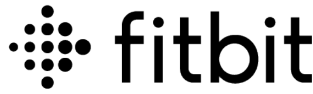Fitbit Alta

Get started
Welcome to Fitbit Alta, a customizable fitness tracker that’s as versatile as your personal style. Take a moment to review our complete safety information at fitbit.com/safety.
What’s in the box
Your Alta box includes:
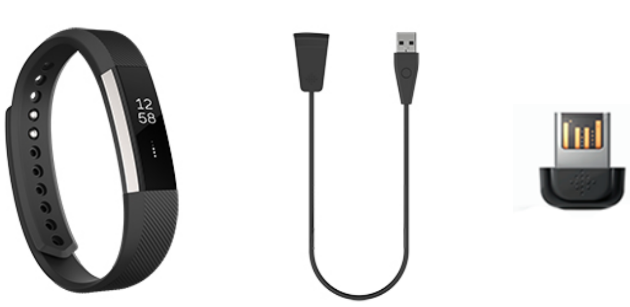
- Tracker
- Charging cable
- Charging cable
The detachable bands on Alta come in a variety of colors and materials, sold separately.
Charge your tracker
A fully-charged Alta has a battery life of up to 5 days. Battery life and charge cycles vary with use and other factors; actual results will vary.
To charge Alta:
- Plug the charging cable into the USB port on your computer, or a UL-certified USB wall charger, or another low-energy charging device.
- Clip the other end of the charger into the port on the back of Alta. The pins of the charging cable must be lined up with the charging port on Alta and securely locked into place. You’ll know the connection is secure when the tracker vibrates and you see a battery icon on the screen.

Charging fully takes up to 2 hours. While the tracker charges, tap it to check the battery level. A fully charged tracker shows a solid battery icon.
Set up with your phone
Set up Alta with the Fitbit app for iPhones and iPads or Android phones. The Fitbit app is compatible with most popular phones and tablets. For more information, see fitbit.com/devices.
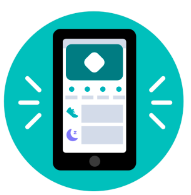
Wear Alta
Place Alta around your wrist. If you purchased another band, see the instructions in “Change the band” on page 10.
Put on your band
- Put on the band so the top of the tracker is on the outside or top of your wrist.
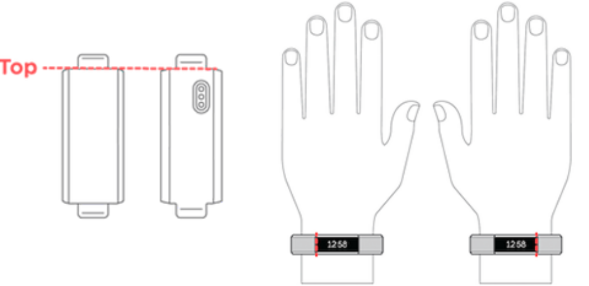
- Align both ends of the band so they are directly overlapping each other with the clasp over the two holes that best fit your wrist.
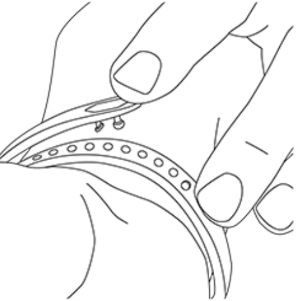
- Squeeze both the clasp and the band between your thumb and forefinger until you hear a click.
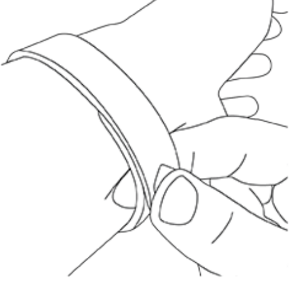
You’ll know your Alta band is securely fastened if both ends of the band are fully inserted.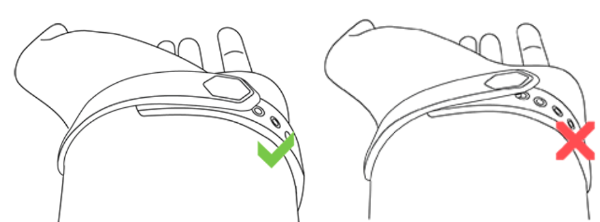
NOTE: If you’re having trouble, try securing the band off your wrist to get a feel for how it securely clasps and then try again on your wrist.
Remove a band
- Turn over Alta and find the band latches.
- To release the latch, press down on the flat button on the band.
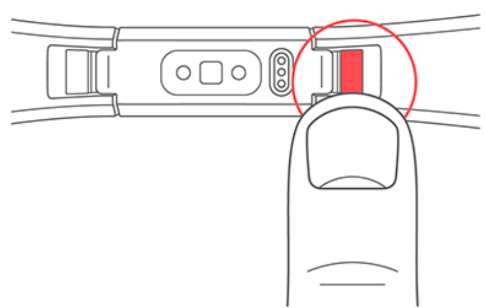
- Slide the band up from the tracker to release it.
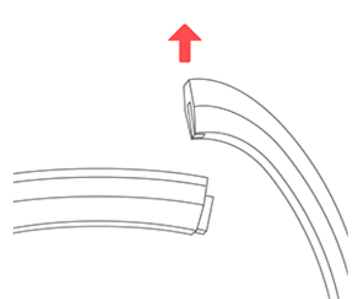
- Repeat on the other side.
If you’re having trouble removing the band or if it feels stuck, gently move the band back and forth to release it.
Basics
Learn how best to navigate, check the battery level, and care for your tracker.
Navigate Alta
Alta has an OLED tap display that can be oriented horizontally or vertically. You can choose from several clock faces, each with a unique design. Single-tap the display to flip through your stats.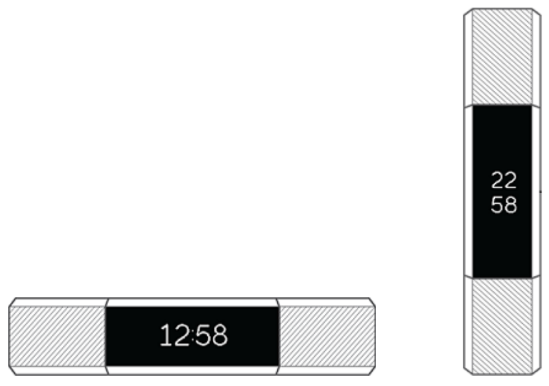
When you’re not using Alta the display is dimmed. To wake it up:
- Double-tap your tracker.
- Turn your wrist towards you. This behavior, known as Quick View, can be turned off in your tracker settings.
Tap your tracker
For best results, tap your tracker where the screen meets the band.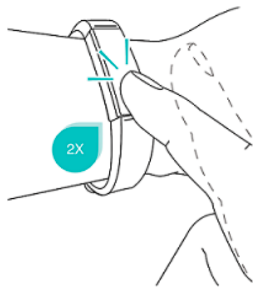
Check battery level
If your battery is low, when you wake up your Alta you’ll see a low battery icon after a few seconds. If you see a critical battery icon you’ll be unable to navigate to any of the tracker screens until you charge your tracker. Your tracker continues to track your activity until your battery runs out.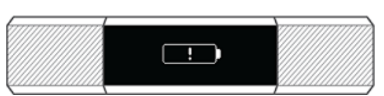
You can check your battery level at any time on the battery screen. To see the battery screen you must turn on the battery menu item in the Fitbit app.
Care for Alta
It’s important to clean and dry Alta regularly. For more information, see fitbit.com/productcare.
Notifications
Alta can show call, text, and calendar notifications from your phone to keep you informed. Keep your tracker within 30 feet of your phone to receive notifications.
See incoming notifications
When your phone and Alta are within range, a notification causes the tracker to vibrate and the notification to appear on the display. If the display is off, turn your wrist towards you or double-tap to wake it up. The notification is only visible for one minute.
- Phone calls—the name or number of the caller scrolls 3 times.
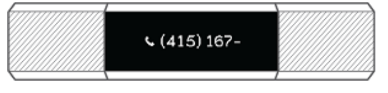
- Text messages—the sender’s name and message scroll once.
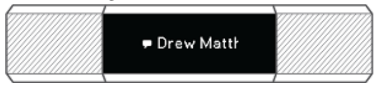
- Calendar alerts—the time and name of the event scroll once.
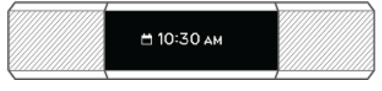
Note: Your device shows the first 40 characters of the notification. Check your phone for the full message.
Timekeeping
Alarms vibrate to wake or alert you at a time you set. Set up to 8 alarms to occur once or on multiple days of the week.
Update Alta
Update your tracker to get the latest feature enhancements and product updates. When an update is available, a notification appears in the Fitbit app. After you start the update, a progress bar appears on Alta and in the Fitbit app until the update is complete.
Keep your tracker and phone close to each other during the update. Note: Updating Alta takes several minutes and may be demanding on the battery. We recommend plugging your tracker into the charger before starting the update. For more information, see help.fitbit.com.
General Info and Specifications
Sensors
Fitbit Alta contains the following sensors and motors:
- A MEMS 3-axis accelerometer, which tracks motion patterns
- A vibration motor
Materials
The band that comes with Alta is made of a flexible, durable elastomer material similar to that used in many sports watches. It does not contain latex. Accessory bands are available in genuine leather and stainless steel.
Wireless technology
Alta contains a Bluetooth 4.0 radio transceiver.
Haptic feedback
Alta contains a vibration motor for alarms, goals, notifications, and reminders.
Battery
Alta contains a rechargeable lithium-polymer battery.
Memory
Refer to the following table for information on how long Alta stores stats and data in between the times when it syncs. Stored data consists of steps, distance, calories burned, active minutes, sleep, and stationary vs. active hours.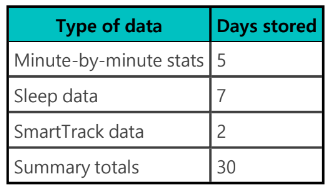
Band size
Band sizes are shown below. Note that accessory wristbands sold separately may vary slightly.
Environmental conditions
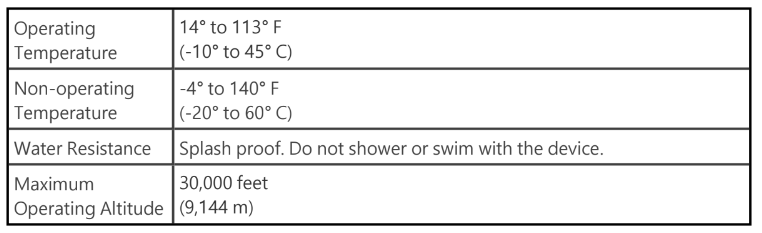
Troubleshooting
If you experience any of the following issues, restart your tracker:
- Won’t sync
- Won’t track steps or other data
- Won’t respond to taps
To restart your tracker:
- Plug the charging cable into the USB port on your computer or a UL-certified USB wall charger.
- Clip the other end of the charging cable to the port on the back of the tracker. The pins on the charging cable must lock securely with the port. You’ll know the connection is secure when the tracker vibrates and you see a battery icon on your tracker’s display. The battery icon disappears after three seconds.
- Press the button on your charging cable 3 times within 8 seconds, briefly pausing between presses. The button is on the end of the charging cable that is plugged into the computer. When you see the Fitbit logo and the tracker vibrates, this means the tracker has restarted.
After your tracker restarts you can unplug it from the charging cable and put it back on. For more information or to contact Customer Support, see help.fitbit.com.
Learn more
To learn more about your tracker, how to track your progress in the Fitbit app, and how to build healthy habits with Fitbit Premium, visit help.fitbit.com.
Return policy and warranty
Find warranty information and the fitbit.com return policy at fitbit.com/legal/returns-and-warranty.
FCC STATEMENT
This device complies with Part 15 of the FCC Rules. Operation is subject to the following two conditions:
- This device may not cause harmful interference and
- This device must accept any interference, including interference that may cause undesired operation of the device.
Note: This equipment has been tested and found to comply with the limits for a Class B digital device, under part 15 of the FCC Rules. These limits are designed to provide reasonable protection against harmful interference in a residential installation.
This equipment generates, uses, and can radiate radio frequency energy and, if not installed and used by the instructions, may cause harmful interference to radio communications.
However, there is no guarantee that interference will not occur in a particular installation. Suppose this equipment does cause harmful interference to radio or television reception, which can be determined by turning the equipment off and on. In that case, the user is encouraged to try to correct the interference by one or more of the following measures:
- Reorient or relocate the receiving antenna.
- Increase the separation between the equipment and the receiver.
- Connect the equipment to an outlet on a circuit different from that to which the receiver is connected.
- Consult the dealer or an experienced radio/TV technician for help.
Hereby, Fitbit, Inc. declares that the radio equipment type Model FB406 complies with Directive 2014/53/EU. The full text of the EU Declaration of Conformity is available at the following internet address: safety
©2020 Fitbit, Inc. All rights reserved. Fitbit and the Fitbit logo are trademarks or registered trademarks of Fitbit in the US and other countries. A more complete list of Fitbit trademarks can be found in the trademark list. Third-party trademarks mentioned are the property of their respective owners.
FAQs About Fitbit Alta
Does the Fitbit Alta monitor sleep automatically?
The time of the next alarm, if you have one set, is also displayed. To assist you in understanding your sleep patterns, Alta automatically logs your bedtime and your movements during the night. Simply wear your Alta to bed to track your sleep.
The Fitbit Alta is it water-resistant?
It’s not waterproof it’s water-resistant. The Flex 2 and the Ionic are the only trackers that are waterproof.
Is support for Fitbit Alta still ongoing?
There won’t be any more firmware changes, I can guarantee that.
Does Fitbit Alta measure oxygen saturation?
Your Fitbit device uses infrared and red sensors on the rear to measure your SpO2 levels as you sleep.
How can I see the Fitbit Alta’s battery level?
On the Fitbit dashboard or the battery screen on your tracker, you can always see how much battery life is left. The Fitbit app requires you to switch on the battery screen; it is not turned on by default on your tracker. It’s critical to routinely clean and dry your Alta HR.
Is there a heart rate sensor on the Fitbit Alta?
While the Fitbit Alta HR has a heart-rate tracking capability, the Fitbit Alta does not track heart rate.
Fitbit Alta: Is it a smart wristwatch?
The Fitbit Alta (HR) wristwatch looks more opulent thanks to the fashionable metal bracelet known as the silver steel Fitbit Alta (HR) strap. Your smartwatch looks better with this watch strap on it.
Is blood pressure monitored by Fitbit Alta?
They don’t all monitor blood pressure. Heart rate will be tracked via the Alta HR. You won’t be able to “track” your blood pressure with any available equipment during the day. You must sit down and inflate the blood pressure cuff on your arm to take a reading for your blood pressure.
Can text messages be received by Fitbit Alta?
To keep you informed, your Fitbit device can receive notifications—such as calls, messages, meeting alerts, and app updates—from your nearby phone.
How are active minutes tracked by Fitbit Alta?
For actions at or above roughly three METs, you receive active minutes. Your heart-rate information is used to compute active minutes if your Fitbit device is capable of tracking heart rate.
For More Manuals by Fitbit, Visit LatestManuals
 |
Fitbit Alta User Manual [pdf] |