Honeywell Home RTH6580WF Wi-Fi Programmable Thermostat

INTRODUCTION
Congratulations on your purchase of a Smart programmable thermostat. When registered to Total Connect Comfort, you can remotely monitor and control the heating and cooling system in your home or business—you can stay connected to your comfort system wherever you go.
Total Connect Comfort is the perfect solution if you travel frequently, own a vacation home, or a business, manage an Investment property, or are simply looking for peace of mind.
Precautions and Warnings
This thermostat works with common 24-volt systems such as forced air, hydronic, heat pump, oil, gas, and electric. It will not work with millivolt systems, such as a gas fireplace, or with 120/240 volt systems such as baseboard electric heat.
MERCURY NOTICE: Do not place your old thermostat in the trash if it contains mercury in a sealed tube. Contact the Thermostat Recycling Corporation at www.thermostat-recycle.org or 1-800-238-8192 for information on how and where to properly and safely dispose of your old thermostat.
Features of your thermostat
With your new thermostat, you can:
- Connect to the Internet to monitor and control your heating/cooling system
- View and change your heating/cooling system settings
- View and set temperature and schedules
- Receive alerts via email and get automatic upgrades
Your new thermostat provides:
- Smart Response Technology
- Compressor protection
- Heat/cool auto changeover
Controls and home screen quick reference
Once your thermostat is installed, it will display the home screen. Portions of this display will change depending on how you are viewing it.
The screen lights when you press any button. It stays lit for 8 seconds after you complete changes.
Preset energy-saving schedules
This thermostat is pre-set with energy-saving program settings for four time periods. Using the default settings can reduce your heating/cooling expenses if used as directed. Savings may vary depending on geographic region and usage. To change the settings,
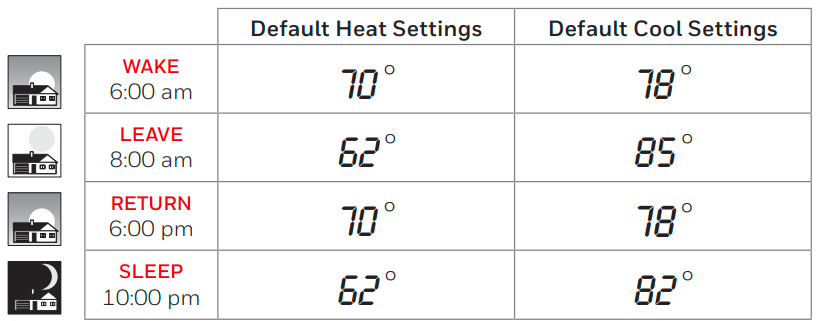
Setting up your thermostat
Setting up your programmable thermostat is easy. It is preprogrammed and ready to go as soon as it is installed and registered.
- Install your thermostat.
- Connect your home Wi-Fi network.
- Register online for remote access.
Installing your thermostat
You might need the following tools to install this thermostat:
- No. 2 Phillips screwdriver
- Small pocket screwdriver
- Pencil
- Level (optional)
- Drill and bits (3/16” for drywall, 7/32” for plaster) (optional)
- Hammer (optional)
- Electrical tape (optional)
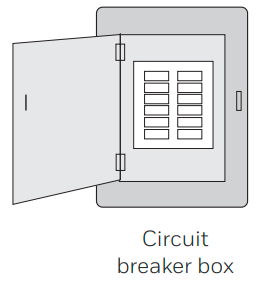
- Switch OFF power to your heating/cooling system.
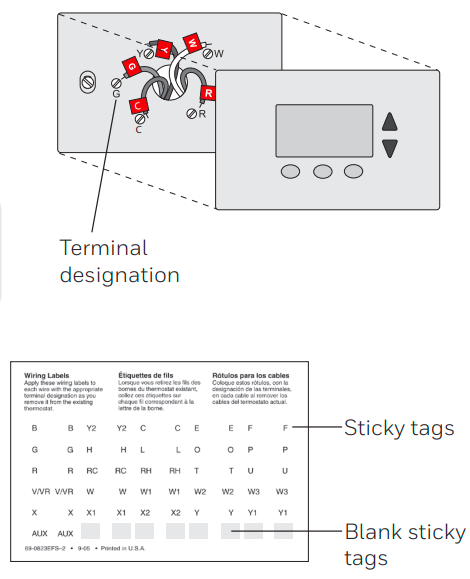
- Switch OFF power to your heating/cooling system.
- Take a picture of the wire connections for later reference.
- If no wire is connected to a terminal labeled C or no C terminal exists on the old thermostat, view the Alternate Wiring videos at
honeywellhome.com/wifi-thermostat
- Label wires.
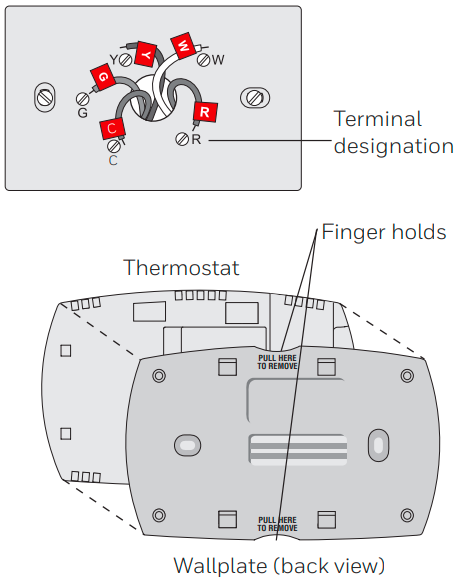
- Remove wallplate.
- Separate the thermostat and its wallplate.
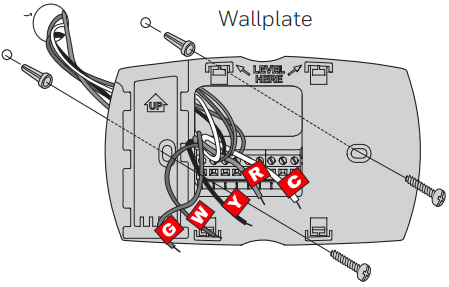
- Mount wallplate for thermostat.
- Wire the thermostat to your conventional system.
- Wire the thermostat to your conventional system.
- Loosen the screw, insert the wire on the inside edge of the terminal, then tighten the screw.
- Verify wire is firmly secured by gently pulling on the wire.
- Repeat steps a–c for all other wires.
- Push any excess wire back into the wall opening after all wires are installed.
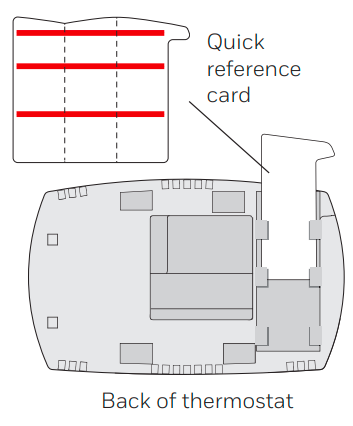
- Insert a quick reference card. Fold a quick reference card along score lines, and slide it into the slot on the back of the thermostat.
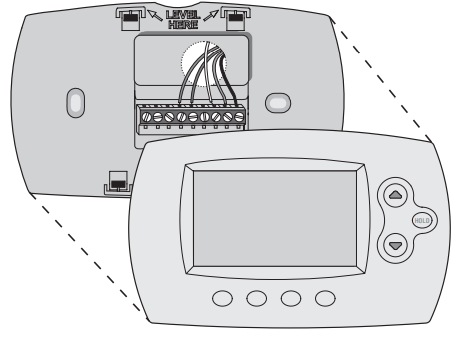
- Attach thermostat to wallplate. Align the thermostat to the wallplate and then snap into place.
- Switch the heating/cooling system ON.
- Verify that the C wire is connected to the thermostat and the heating/cooling system.
- Make sure the heating/cooling system door is firmly secured.
- Switch power back ON for your heating/cooling system at the breaker box or its power switch.
Connecting to your Wi-Fi network
To complete this process, you must have a wireless device connected to your home wireless network. Any of these device types will work:
- Tablet (recommended)
- Laptop (recommended)
- Smartphone
View the Wi-Fi Enrollment video at honeywellhome.com/wifi-thermostat
- Connect to your thermostat.
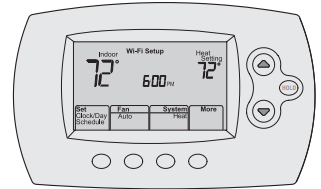
- Make sure the thermostat displays Wi-Fi Setup.
- On the wireless device (laptop, tablet, smartphone), view the list of available Wi-Fi networks.
- Connect to the network called NewThermostat_123456 (the number will vary).
- Join your home network.
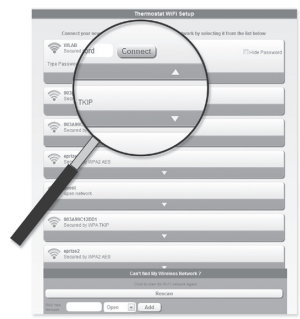
- Open your web browser to access the Thermostat Wi-Fi Setup page. The browser should automatically direct you to the correct page; if it does not, go to http://192.168.1.1
- Find the name of your home network on this page and select it.
- Make sure your thermostat is connected.
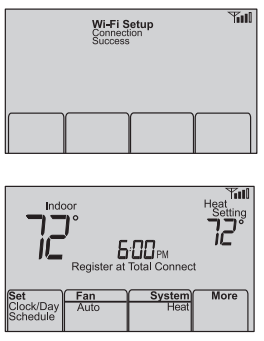
Registering your thermostat online
To view and set your thermostat remotely, you must have a Total Connect Comfort account. Use the following steps.
- Open the Total Connect Comfort website.
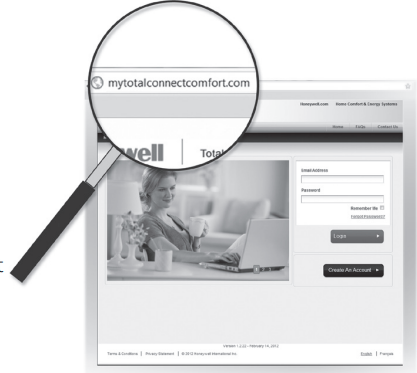
- Log in or create an account.
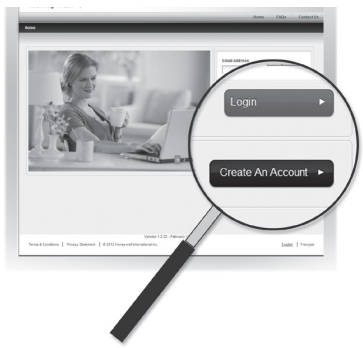
- Register your thermostat.

- When the thermostat is successfully registered, the Total Connect Comfort registration screen will display a SUCCESS message.
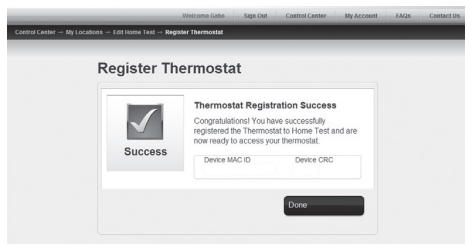
- Also, notice that your thermostat displays its signal strength. Congratulations! You’re done. You can now control your thermostat from anywhere through your tablet, laptop, or smartphone.

- When the thermostat is successfully registered, the Total Connect Comfort registration screen will display a SUCCESS message.
System setup
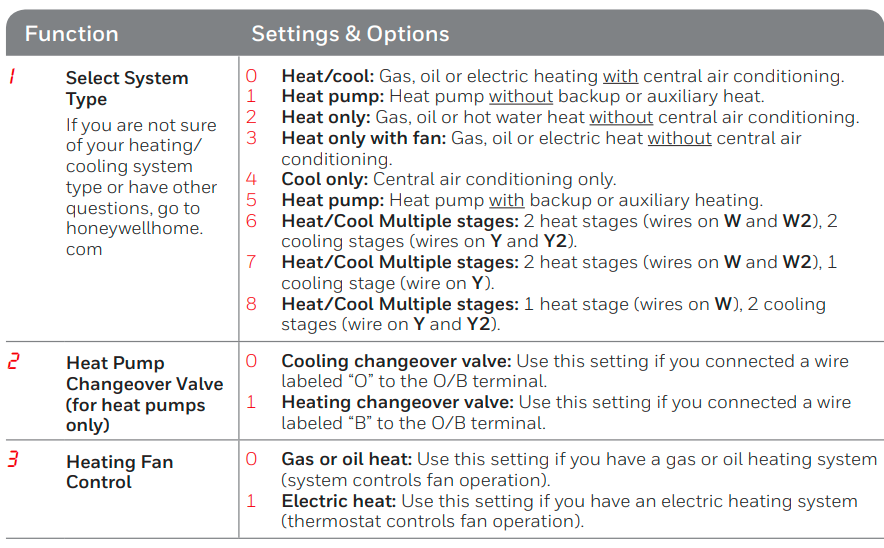
Troubleshooting
Lost Signal
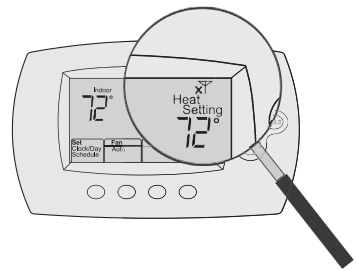
If the no-Wi-Fi indicator displays in place of the Wi-Fi strength indicator in the upper right-hand corner of the home screen:
- Check another device to be sure Wi-Fi is working in your home; if not, call your Internet Service Provider.
- Move the router.
- Restart the thermostat: remove it from the wallplate, wait 10 seconds, and snap it back onto the wallplate. Return to Step 1 of Connecting to your Wi-Fi network.
Error Codes
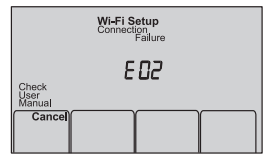
For certain problems, the thermostat screen will display a code that identifies the trouble. Initially, error codes are displayed alone in the time area of the screen; after a few minutes, the home screen is displayed and the code alternates with the time.
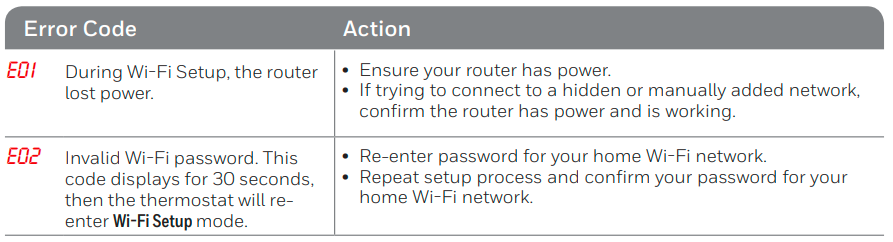
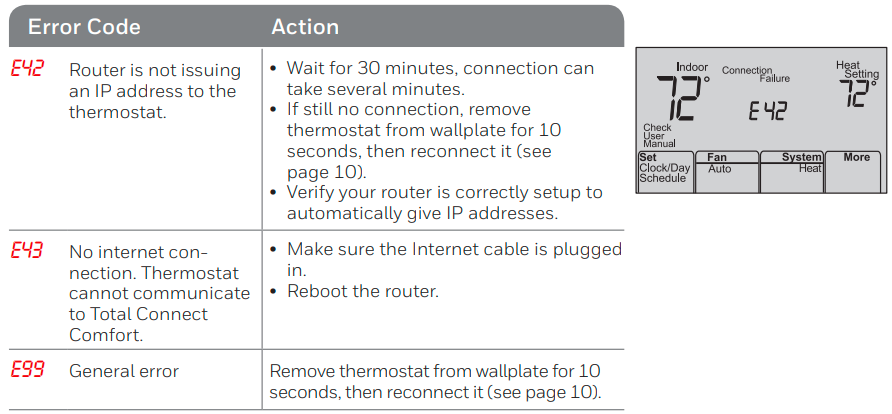
Glossary
- C wire
The “C” or common wire brings 24 VAC power to the thermostat from the heating/cooling system. Some older mechanical or battery-operated thermostats may not have this wire connection. It is necessary for establishing a Wi-Fi connection to your home network. - Heat Pump heating/cooling system
Heat pumps are used to heat and cool a home. If your old thermostat has a setting for auxiliary or emergency heat, you likely have a heat pump. - Conventional heating/cooling system
Non–heat pump-type systems; include air handlers, furnaces, or boilers that run on natural gas, oil, or electricity. They may or may not include an air conditioner. - Jumper
A small piece of wire that connects two terminals. - MAC ID, MAC CRC
Alphanumeric codes that uniquely identify your thermostat. - QR Code®
Quick response code. A two-dimensional, machine-readable image. Your wireless device can read the black-and-white pattern in the square and link its browser directly to a website. QR Code is a registered trademark of DENSO WAVE INCORPORATED.
1-year limited warranty
Resideo warrants this product to be free from defects in workmanship or materials, under normal use and service, for one (1) year from the date of first purchase by the original purchaser. If at any time during the warranty period, the product is determined to be defective due to workmanship or materials, Resideo shall repair or replace it (at Resideo’s option). If the product is defective,
This warranty gives you specific legal rights, and you may have other rights that vary from state to state. If you have any questions concerning this warranty, please write Resideo Customer Care, 1985 Douglas Dr, Golden Valley, MN 55422, or call 1-800-633-3991.
FCC STATEMENT
This device complies with Part 15 of the FCC Rules. Operation is subject to the following two conditions:
- This device may not cause harmful interference, and
- This device must accept any interference received, including interference that may cause undesired operation.
This equipment has been tested and found to comply with the limits for a Class B digital device, under Part 15 of the FCC Rules. These limits are designed to provide reasonable protection against harmful interference in a residential installation.
This equipment generates uses and can radiate radio frequency energy and, if not installed and used by the instructions, may cause harmful interference to radio communications.
However, there is no guarantee that interference will not occur in a particular installation. If this equipment does cause harmful interference to radio or television reception, which can be determined by turning the equipment off and on, the user is encouraged to try to correct the interference by one of the following measures:
- Reorient or relocate the receiving antenna.
- Increase the separation between the equipment and the receiver.
- Connect the equipment to an outlet on a circuit different from that to which the receiver is connected.
- Consult the dealer or an experienced radio/TV technician for help.
Resideo Technologies Inc.
1985 Douglas Drive North, Golden Valley, MN 55422
www.resideo.com 33-00130EF—05 M.S. Rev. 06-20 | Printed in United States
© 2020 Resideo Technologies, Inc. All rights reserved. The Honeywell Home trademark is used under license from Honeywell International, Inc. This product is manufactured by Resideo Technologies, Inc. and its affiliates. Apple, iPhone, iPad, iPod touch, and iTunes are trademarks of Apple Inc. All other trademarks are the property of their respective owners.
For help please visit
FAQs About Honeywell Home RTH6580WF Wi-Fi Programmable Thermostat
Will my thermostat still work if I lose my Wi-Fi connection?
How do I find the password to my router?
Why am I not seeing my Wi-Fi setup page?
Why isn’t my thermostat connecting to my Wi-Fi router even though it is very close to the thermostat?
Where can I find my MAC ID and MAC CRC codes?
My thermostat is unable to register on the Total Connect Comfort website.
I registered on the Total Connect Comfort website but was unable to log in using my new account.
I have signed up on the Total Connect Comfort website and have not received a confirmation email.
Is there a way to extend the signal strength?
For More Manuals by Honeywell, Visit LatestManuals
 |
Honeywell Home RTH6580WF Wi-Fi Programmable Thermostat User Guide [pdf] |





